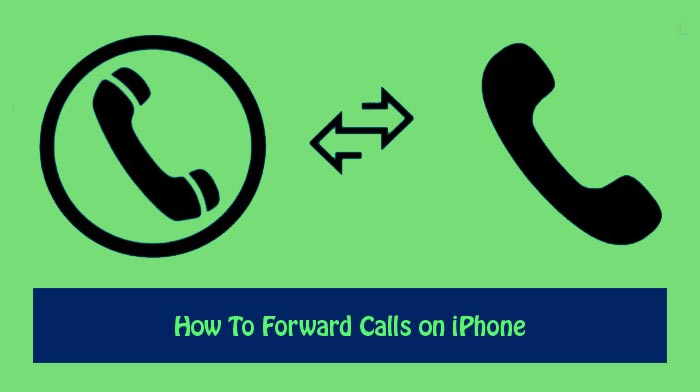If you have a question on your mind that How do I turn on call forwarding on my iPhone? Don’t worry. Here is the way. Today, in this article we will share how to forward calls on iPhone.
Call forwarding is a telephony feature of all telephones switching systems which redirects a telephone call to another destination, which may be, for example a mobile or another mobile or another telephone number where desired called party is available. Call forwarding typically can redirect incoming calls to any other domestic telephone number, but the owner of the forwarded calls.
With call forwarding, you can forward your mobiles calls to another phone number, including another mobile phone. When call forwarding is turned on, your mobile phone won’t ring when you receive a call. The call will be sent straight to the phone number that’s receiving your forwarded calls. Call forwarding is available on all plans.
How to Forward Calls on iPhone
Setting up call forwarding on iPhone is very simple. In below section we are going to show how to enable call forwarding on iPhone 11, iPhone 13, iPhone 12, iPhone 6, iPhone 7, iPhone Verizon etc. Lets go.
How to Turn ON Call Forwarding
Call forwarding is automatic once you turn on the feature and enter a number to direct your calls to. All calls go right to the new number.
- Open the Settings option on your iPhone.
- Scroll down select “Phone”.
- On the call setting page, tap “call forwarding.”
- Turn on call forwarding.
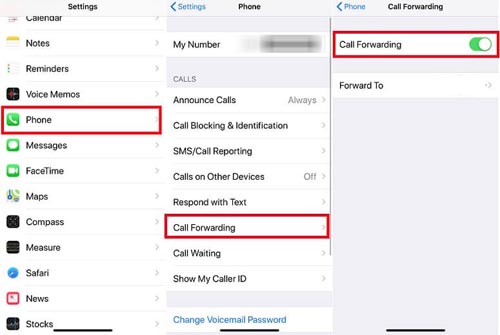
- Tap Forward To and use the virtual keypad to enter the number to send your calls to.
- Touch the arrow to go back to the previous screen.
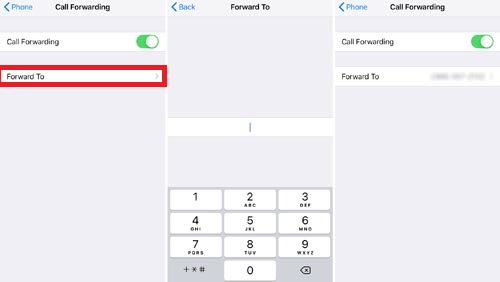
You’re now set up to forward your incoming calls to the number you entered. When you’re done forwarding, return to the Call Forwarding page and turn the feature off.
Note : When call forwarding is on. You must be in range of the cellular network when you set iPhone to forward calls, calls won’t be forwarded.
Enable Call Forwarding on iPhone Using Mobile Carrier Codes
If you’re a Verizon or T-Mobile or AT&T or Sprint user, you can also enable call forwarding feature on your iPhone by dialing numbers. To enable call forwarding, you need to know the proper carrier code.
- Open the Phone app and tap the keypad button at the bottom of the screen.
- For T-Mobile users, to enable forwarding call Dial **21*PhoneNumber#. To disable forwarding calls dial ##21#.
- For Verizon users, to enable forwarding call Dial *72 followed by the phone number. To
disable forwarding calls dial *73. - For Sprint users, to enable forwarding call Dial *72 followed by the phone number. To Disable forwarding calls dial *720.
- For AT&T users, to enable forwarding call Dial **21* followed by the 10-digit number you wish to forward the calls to, then dial#. For example, **21*1235556789# forwards your call to 123.555.6789. To disable forwarding calls Dial #21#.
How to Disable Call Forwarding
- Open Settings on your iPhone.
- Scroll down and select “Phone”.
- Select the three dot menu.
- Look for “Call forwarding” or “More Setting” option.
- Tap “Call Forwarding”
- Open “Voice calls.”
- Make sure all options are turned off.
Also Read : How to Retrieve Deleted Text Messages From iPhone.
Follow our walkthrough above to find out how to forward calls on iPhone and how to call call forwarding for AT&T mobiles and get some useful tips that will help you to forward calls and disable forwarding calls on iPhone. If you have any doubts related to this topic, let me know via comment box.
Thanks for Reading..!!!