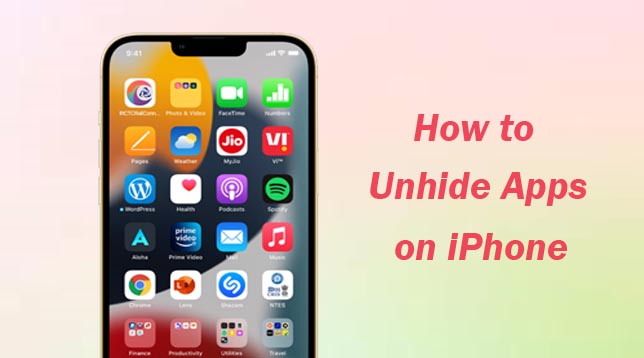Are you looking for unhide hidden apps on iPhone, now you reached best article. Today this article explains you how to unhide apps on iPhone.
If you don’t want to see an app in your list of purchase in the app store, you can hide it. If you deleted an app from your iPhone, the app doesn’t automatically reappear on yours screen when you unhide it instead redownload the app from the app store. once the apps are hided, you will not receive any related updates of them. Do you want to use the hided app again? Don’t worry. Here is the way to unhide hidden apps.
How to Unhide Apps on iPhone
If you are unable to find an app that you know you have installed, this guide will help you. Suppose, you have hidden apps on your iPhone and you are not sure how to get them back, follow below methods to unhide hidden apps.
How to Unhide Apps on iPhone Using AppStore
Hiding an app doesn’t remove it from your device, switching them off in home screen. We can unhide an app using App Store.
- Open the App store app on your iPhone.
- Select the account button at the top of the screen.
- Tap on your name or apple id. You might be asked to sign in with your apple id.
- Scroll down and select hidden purchases.
- Find the app that you want, then select unhide.
- To return to the app store, select account settings.
- Select done.
- Search for the app, then select the download button.
How to Find Hidden Apps on iPhone Using Apps Library
App library shows your apps organized into categories intelligently. You can add apps in app library to the home screen, but you can’t move them to another category in app library. To get back hidden apps, follow below instructions,
- Go to your iPhone’s home screen.
- Swipe last past all your home screen pages to get to app library.
- Tap the search bar in the App Library to view an alphabetical listing of apps. Scroll to the app you want to unhide or enter the name of the app you’re looking for.
- Tap and hold the name of the app you want to unhide. Drag the app to the left without releasing the app to move it to your home screen.
- Tap Done to save changes.
How to Unhide Apps From Folders
- Go to your iPhone’s home screen.
- Tap on App folder to open it. (App folders are always on the Home Screen and not in the App Library).
- Select and hold an app that you’d like to unhide and drag them out from the folder. If you don’t find it in this folder, try other folders.
- When you finished tap “done” button.
How to Find Hidden Apps on iPhone With Spotlight Search
If you are looking for a certain app which one is not shown on your iPhone, Spotlight Search can help to find all the hidden apps on iPhone. This Spotlight search helps you find all installed apps on your iPhone. To do this follow below instructions,
- Unlock your iPhone.
- Swipe down on home screen to get the spotlight search.
- Type the app name that you want to unhide and it will appear.
- You can select the app icon to open it.
- As you can’t find this app easily, select app icon. Select and Drag it down onto the home screen.
Open Hidden Apps Using Siri
You can easily find hidden app using siri voice command feature. To do this follow the instructions.
- Press and hold the side button to activate the siri or say “hey siri” to call the voice assistant.
- Then say open (app name ) in the siri voice command.
- Siri will find and open the app for you.
Unhide Apps by Resetting the Home Screen Layout
- Open the iPhone settings.
- Tap General.
- Choose Transfer or Reset iPhone option.
- Tap on Reset.
- Select Reset home screen layout and confirm.
Also Read : How to Move Apps on iPhone.
Follow our walkthrough above to find out unhide apps on iPhone and get some useful tips that will help you to unhide apps on iPhone further.