Are you getting emails you don’t want in your Gmail inbox and you want to block emails on Gmail. This article explains how to block emails on Gmail on android and iOS devices.
Email is a powerful tool in the modern world. It is used for many different purposes, including contacting friends, communicating with professors and supervisors, requesting information, and applying for jobs, internships, scholarships and marketing. Depending on your purposes, the messages you send will differ in their formality.
Junk mails are also unsolicited mail that consists mainly of promotional materials, catalogs, and requests for donations. If you’re getting too much of unwanted emails in your Gmail inbox, you can block or unsubscribe from the sender, or report the message to Gmail.
Now, lets know how to block emails on Gmail on iPhone and desktop.
How to Block Emails on Gmail on Desktop
Don’t worry about irritating junk mails. Luckily, we have an option to block or unsubscribe from the sender, or report the message to Gmail.
Block an Email Address to Stop Spam Emails
- Open any Web Browser
- Go to the Gmail.com website.
- Sign in to your account if you aren’t already logged in.
- Open an email from the sender you want to block.
- Click the three vertical dots icon in the top-right corner of the email.
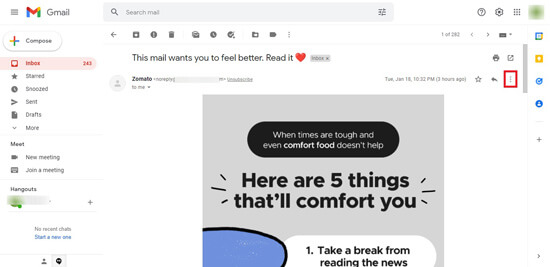
- Select “Block [Sender]”.
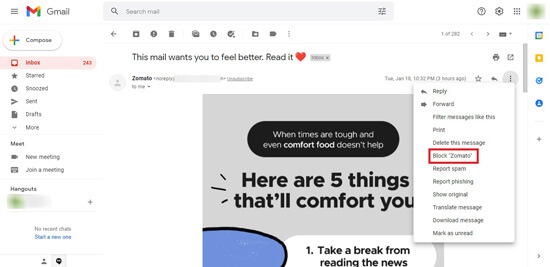
- Click “Block” in the pop-up window to confirm your decision.
How to Block Senders in Gmail Using Filters
You can create a block list of spam email senders using Gmail filter. It can be trash emails automatically when you receiving mails from the block list senders.
- Select the “Show search” options in the Gmail search field.
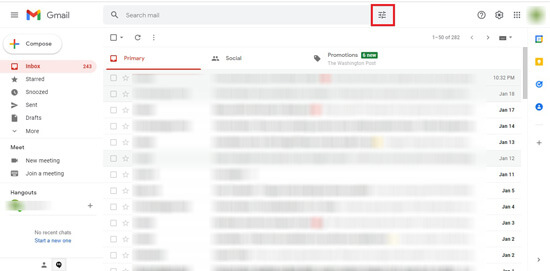
- Type the desired email address in From field that you want to block.
- To block multiple email address, separate them with the vertical bar ( | ). For example, to block both [email protected] and [email protected], type [email protected]|[email protected] in the From field.
- Choose “Create filter”.
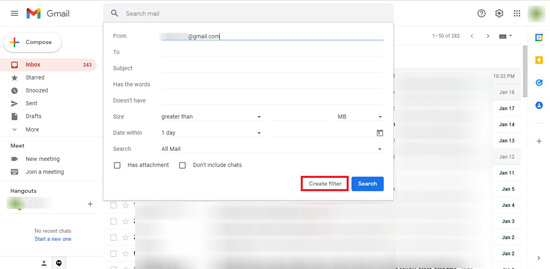
- Select Delete it in the search filter dialog box that appears. If you want to delete previously received messages also Check “Also apply filter to matching conversations”.
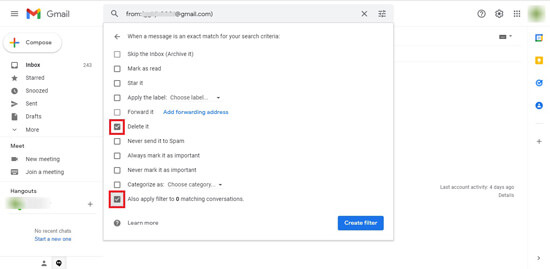
- Click on “Create filter”.
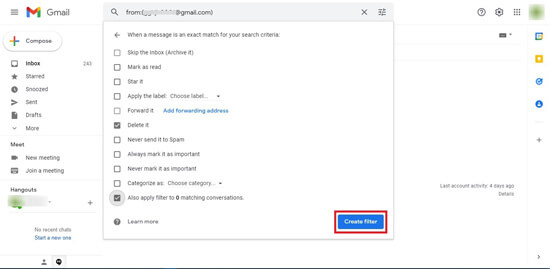
- Future messages from the specified sender(s) will now go to the Trash directly.
Add a New Address to Your Gmail Block List Rule
Latterly, if you want to add more email address to the blocklist, follow below steps:
- Click on the “Settings gear” icon.
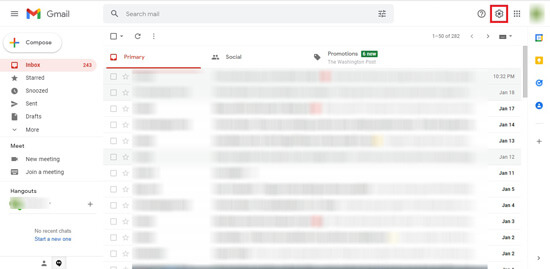
- Select “See all settings”.

- Click on the “Filters and Blocked Addresses” section.
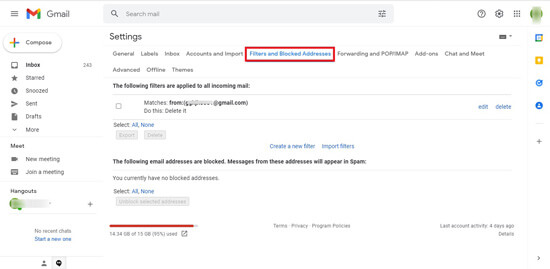
- Then select “Edit” next to the filter.
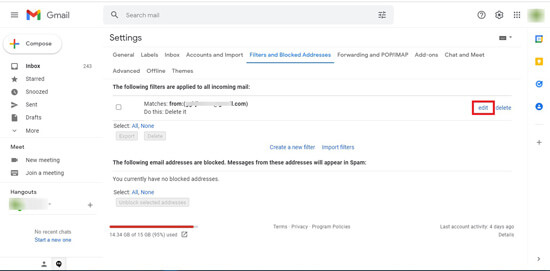
- Add new senders to your block list and separating them by a vertical bar ( | ).
- Click on “Continue”.
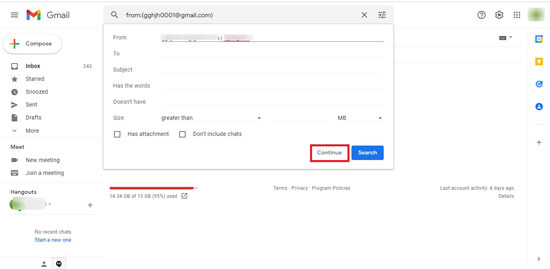
- Select “OK” to confirm.
- Select Delete it in the search filter dialog box that appears. If you want to delete previously received messages also Check “Also apply filter to matching conversations”.
- Click on “Update filter”.
How to Unsubscribe From Mass Emails
If you signed up on a site that sends lots of unwanted emails, like promotions or newsletters, your inbox is getting full of this spam email. Luckily, you can unsubscribe the sites to stop getting these emails with unsubscribe link.
When you’ve received a lot of email from a sender that you haven’t opened for awhile, Gmail may suggest that you unsubscribe from that list.
- Go to the Gmail.com website and Sign in to your account if you aren’t already logged in.
- Now open an annoying email from the sender you want to unsubscribe from.
- At the bottom of the message, you can see unsubscribe link(or you can see the option next to the senders name).
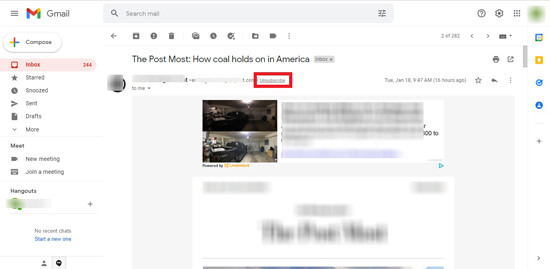
- Tap the link to Unsubscribe.
- Confirm your action.
If you don’t see the options to unsubscribe, the sender didn’t give the information required for unsubscribing. Instead of using the above steps to block emails on Gmail on phone, follow below method.
Report Spam and Phishing
Few of junk mails doesn’t have unsubscribe link to block emails on Gmail. In this case follow below steps,
- Go to the Gmail website.
- Log in to your account if you aren’t already logged in.
- Click on the box to the left of the email you want to report spam, or open it.
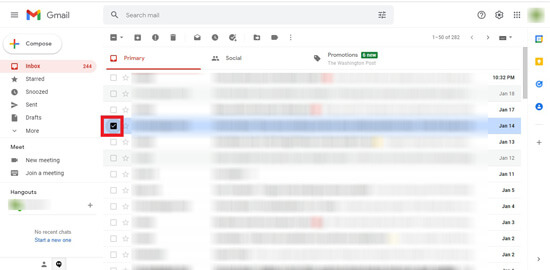
- You can see the “Report spam” icon in the toolbar, click on it.
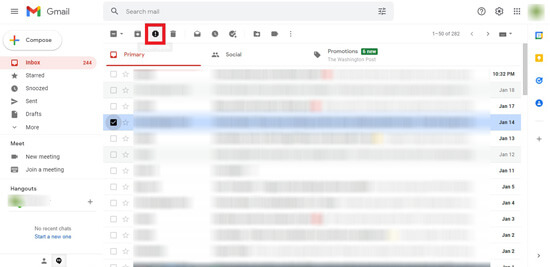
- Select “Report spam” again in the pop-up menu to confirm your decision.
To phishing, open the email you want to phishing. Click the icon of three vertical dots in the top-right corner, then click Report phishing. Click Report Phishing Message to confirm this action.
Also Read : How to Create a Group Email in Gmail.
How to Block Emails on Gmail on Phone
You can also block and report emails on the Gmail mobile app for iOS and Android.
Block an Email Address on Mobile
- Open the Gmail app on your Android or iOS devices.
- Open an email from the sender you want to block.
- Tap the icon of three horizontal dots located next to the Reply button.
- Then tap “Block [Sender].”
Report Spam Emails on Gmail on Phone
- Open the Gmail app on your android or iOS device.
- Touch the circular profile icon of the sender to the left of the email, or open the email.
- Tap the icon of three horizontal dots in the top-right corner.
- Then select “Report spam”.
- Confirm your action.
Final Words
Above methods explains how can you block unwanted emails and stop newsletters, unsolicited emails containing harmful links or attachments using the above methods. We hope that this article how to block emails on gmail on iphone, android and desktop is helpful to block spam emails on gmail.
Thanks for reading..!!




