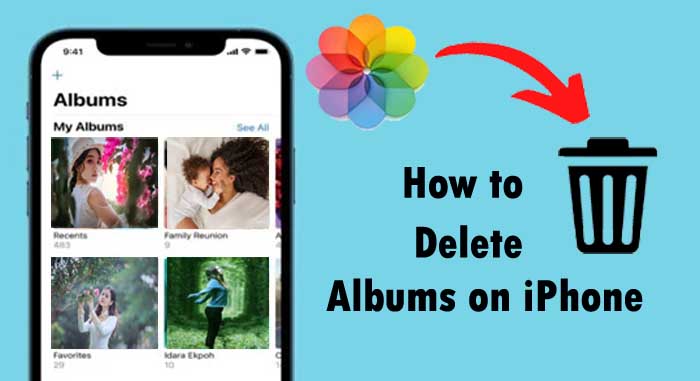Are you looking for delete albums on iPhones, now you are in right place. Today we will explain how to delete albums on iPhone.
An iPhone photo album is a storage place for a particular set of images within the Photos app and it is a great way to organize your photos. When you take a photo with your iPhone camera, the image gets stored in the Recents album of the Photos app. The Photos app also contains other albums and your iPhone automatically organizes your images into the appropriate album including live photos album, portrait/landscape album, people album etc.
You can easily organizing your photo albums on iPhone including create/delete album. Apple has made deleting photo albums directly from your iPhone is very easy and the deleted photos won’t disappear from your Photos app Library. Here’s how to delete albums on iPhone gallery.
How to Delete Albums on iPhone 2023
Sometimes we want to delete albums on iPhone 11 for that albums containing unnecessary photos and we don’t need it for longer, unwanted screenshots, wallpapers, etc. There’s no reason to save them, so we need to delete albums on iPhone. Lets see how to delete albums on iPhone xr/11/8 etc.
To delete albums on your iPhone,
- Open Photos app on your iPhone.
- Select “Albums” at the bottom of the screen.
- Then, tap “See All” button next to My Albums.
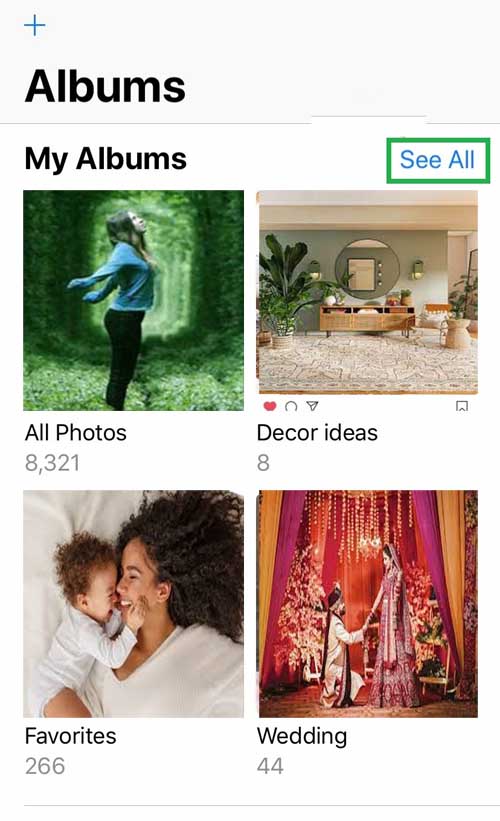
- Tap “Edit” in the upper right-hand corner of the screen.
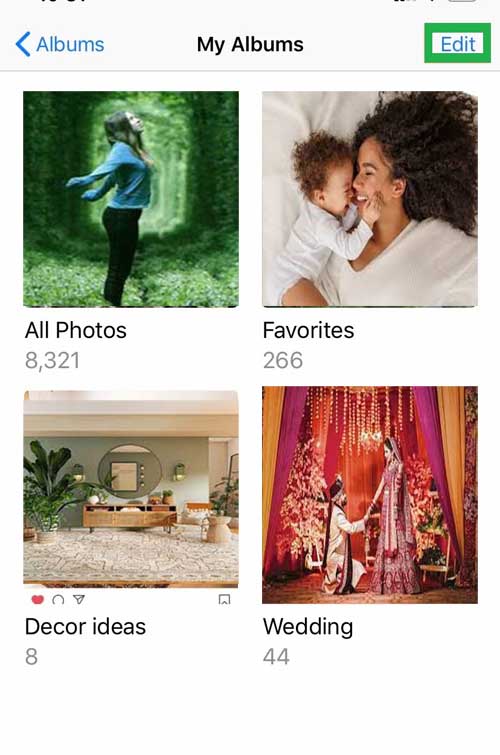
- Now you can see red minus button in the upper left-hand corner of the album tap on it.
- Finally, tap “Delete Album” to delete the photo album on iPhone.
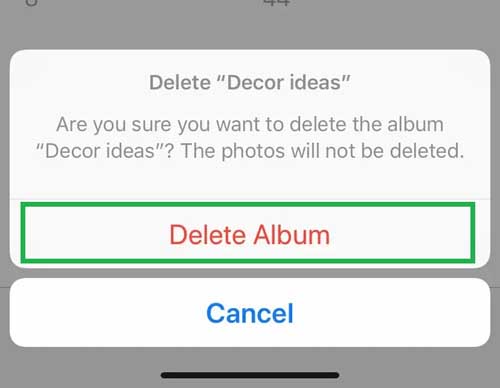
How To Delete iPhone Albums Synced From iTunes
If you sync via iCloud, deleting an album will not remove it from all of your devices.
The images within the album will still display in other albums, if applicable, and in your Photo Library. To delete sync albums on iPhone follow below instructions,
- Connect your iPhone into your computer using a Lightning cable.
- Run iTunes.
- Select your iPhone icon under the devices at the upper left-hand corner of iTunes.
- Then click “Photos”.
- Choose “Selected albums” and deselect the albums or collections you want to delete(Any albums you deselect will be deleted from your iPhone). To delete all synced photos, deselect “Sync Photos from” and, when asked, click “Remove photos.”
- Click “Apply” in the bottom-right corner of the screen.
Also Read : How to Loop a Video on iPhone.
Final Words
If you have albums with tons of unwanted photos on your iPhone, clean up your phone with above tips. We hope that this article is useful to you. If you have any queries with this guide, leave a comment.
Thanks for Reading..!!!