Are you looking for stop sharing location on find my iPhone, now you reached best article. Today we explain you how to turn off find my iPhone.
Find My on iPhone can help you recover a lost or stolen device. If you are preparing to sell, trade-in, or give away your iPhone, make sure you turn off Find My iPhone. If you need to locate a lost or stolen device, Find My can help you get it back. You can see the device’s location on a map, play a sound to help find it, and more. Find My also includes Activation Lock, a feature that’s designed to prevent anyone else from using your iPhone. You lose these capabilities, which can make your iPhone more difficult to recover.
How to Turn Off Find My iPhone
If you want to sell your iPhone or give it away, it is important to disable Find My iPhone.
How to Disable Find My iPhone Using Settings
- Open the “Settings” app on your iPhone.
- From the settings menu, tap on your name at the top of the screen.
- Select “Find My option”.
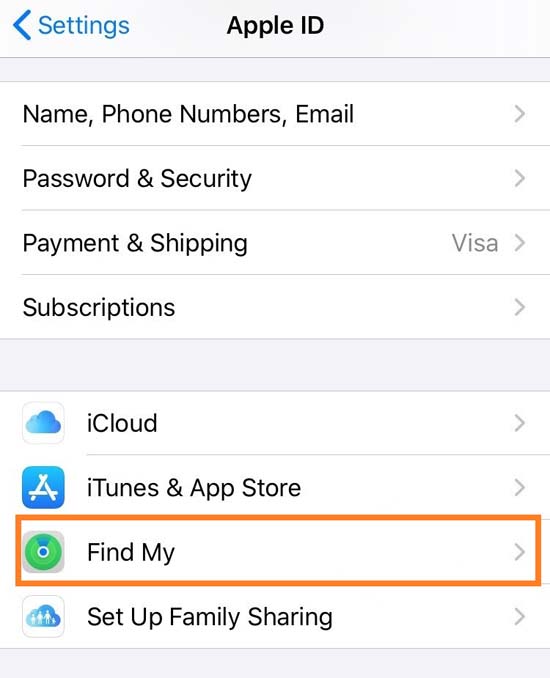
- Tap Find My iPhone, then select to turn it off.
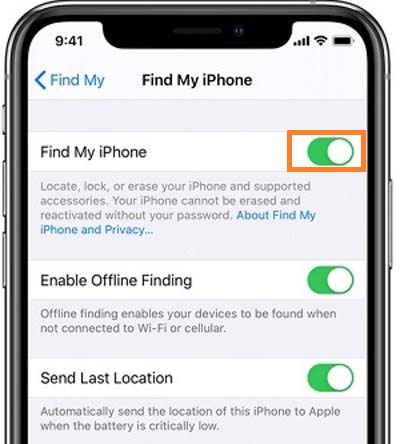
- Enter your Apple ID password.
- Select “Turn Off.”
How to Turn Off Find My iPhone Using iCloud
If you forgot to disable Find My before you sold or gave away your iPhone, don’t worry. There is an option to turn off find my iPhone without phone and you can turn off Activation Lock using Find My iPhone on iCloud.com.
- Go to iCloud.com on your computer or Mac.
- Sign in to you iCloud with your Apple ID and password linked with your iPhone.
- Click “All Devices” on top center of the Find My screen.
- Select the device that you want to erase/sell and remove from Find My.

- If you do not see All Devices, it is because you have already selected a device. Select the name of the current device in the center of the toolbar to access the Devices list.
- Click “Erase the device”. The device is not lost, do not enter a phone number or message when prompted.
- If the device is offline, the remote erase begins the next time it is online. You receive an email when the device is erased.
- When the device is erased, select Remove from Account.
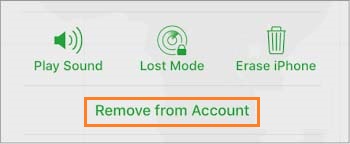
Turn Off Find My iPhone From Another Device
- Open the the “Find My” App on another Apple device.
- Select the device for which you intend to turn off the “Find My iPhone” feature.
- Then scroll up the scroll button to find “Erase This Device”. Select it. Do not enter a phone number or message when prompted.
- This feature is to help find a lost device. The erase will begin when your device is online. Once finished, you will receive a confirmation email.
- When the erase is complete, select “Remove This Device”.
- Select “Remove”.
How to Remove a Device From Find My iPhone
If you want to turn off Activation Lock or remove a device from your Devices list on a device you already sold or gave away, you can remove that device using Find My feature. When you remove Activation Lock, someone else can activate the device and connect it to their Apple ID.
The device appears in your Devices list the next time it comes online if it still has Activation Lock turned on for an iPhone,
- Turn off the device.
- In Find My, select Devices at the bottom of the screen.
- Select the name of the offline device.
- Tap Remove This Device.
- Select Remove.
Also Read : How to Find Hidden Apps on iPhone.
Follow our walkthrough above to find out how to turn off find my iPhone various ways like using iCloud and setting apps ,and get some useful tips that will help you to how to turn off find my iphone and remove a device from find my iPhone further.




