In iOS 26, Apple Maps quietly learns your driving patterns to help you avoid traffic jams and delays. While this can be convenient, some users may not love the idea of their regular routes being tracked. Here’s what the feature does—and how you can turn it off.
How It Works
Apple Maps uses on-device Apple Intelligence to recognize the routes you usually take to places you visit often, such as home, work, or school. It learns when you typically travel and keeps an eye out for traffic jams or road closures that could disrupt your commute.
If a delay is detected on your usual route, Maps will notify you and suggest an alternative so you can still arrive on time. The same information may appear in the Maps Suggestions widget on your Home Screen. The feature runs quietly in the background and only activates when necessary, so if your commute rarely hits traffic, you might never notice it.
Why You Might Want to Disable It
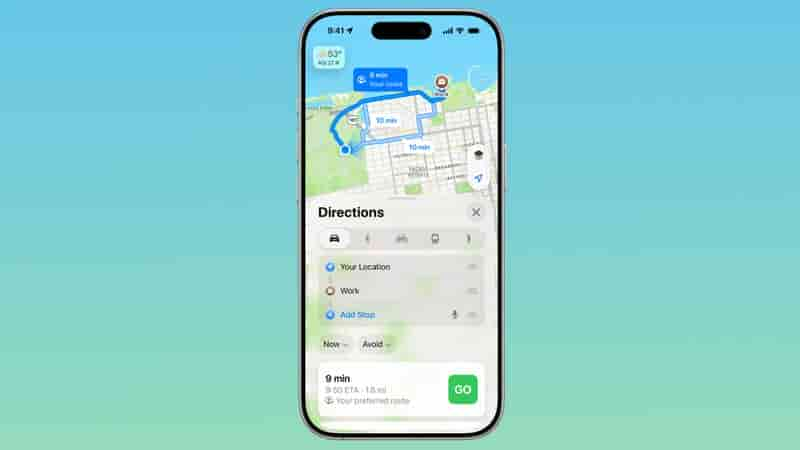
The Preferred Routes feature can be useful for avoiding unexpected delays, but you may want to disable it if you’d rather not have Apple Maps tracking your regular routes—even though all data stays on your device. Some users also find the proactive notifications unnecessary or distracting.
How to Turn Off Preferred Routes
- Open Settings on your iPhone.
- Go to Apps → Maps → Location.
- Toggle off Preferred Routes and Predicted Destinations.
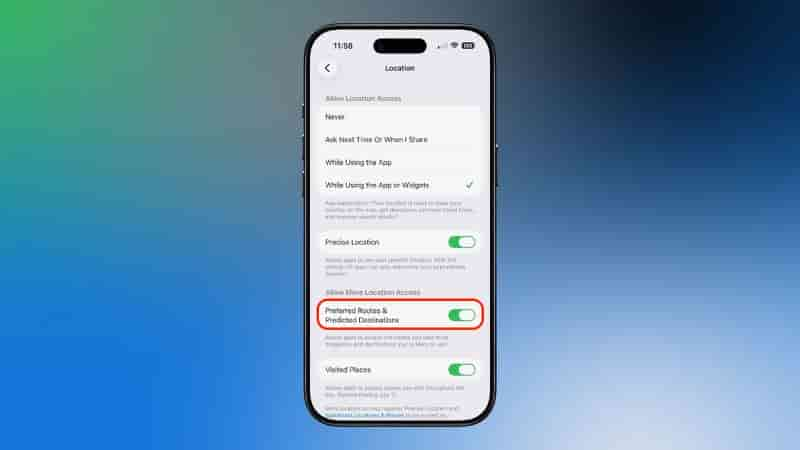
Once disabled, Apple Maps will stop learning your preferred routes or sending notifications about your typical commutes. You’ll still receive regular navigation directions and real-time traffic updates when you open the app to get directions manually.
To turn the feature back on, simply return to Settings → Apps → Maps → Location and re-enable Preferred Routes and Predicted Destinations.




