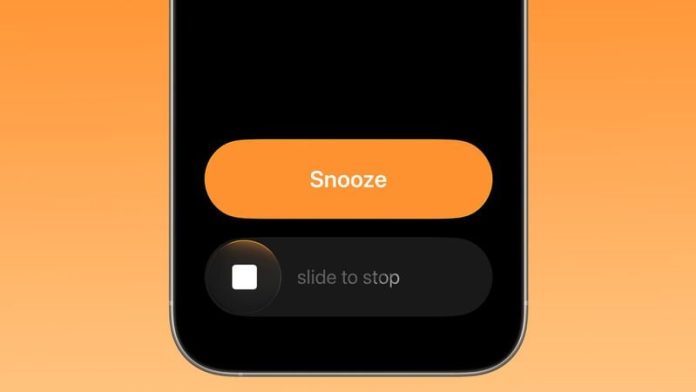Apple’s latest iOS 26.1 update tweaks how you turn off iPhone alarms — and it might throw off your morning routine at first. The Clock app now makes you swipe to stop an alarm from the Lock Screen, replacing the simple tap-to-stop button introduced in iOS 26. Snoozing, however, remains just a tap away.
This small change serves a practical purpose: it helps reduce those accidental alarm dismissals that happen when you fumble for your phone half-asleep. By requiring a more intentional swipe, iOS ensures you’re less likely to silence an alarm when you meant to snooze it.
If you prefer the old one-tap Stop button, you can easily bring it back. Here’s how:
- Open Settings on your iPhone.
- Tap Accessibility.
- Under “Physical and Motor,” choose Touch.
- Scroll down and toggle on Prefer Single-Touch Actions.
Your alarms will return to the classic tap-to-stop interface the next time they go off. To switch back to the new slider, just turn that toggle off again.