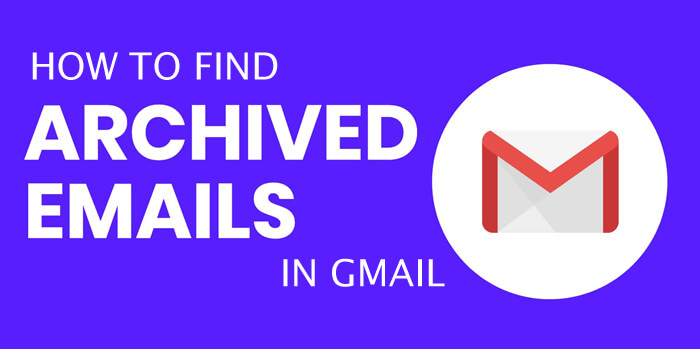Are you looking for clean your email inbox without deleting emails? You can use archiving emails features in Gmail. Today in this article, we will show that how to find archived emails in Gmail for our readers.
Email archiving is the process of removing emails from your inbox and stored it in a separate easily accessible location. You can manage this email archiving features automatically or manually. And also you can easily search for mails that have been archived by date, contact, or keyword. The point of archiving is to give you a central location to store mails that you no longer need direct access to. It also ensures your inbox is kept clean and attachments and other files are kept safe.
If you want to clean up your inbox without deleting your emails, you can archive or mute them. Your emails are moved to a label called “All Mail.” Archiving allows important emails and attachments to be kept safe and secure in a separate folder, they can then be referred back to later or deleted from the email archive when no longer needed.
Archive VS Mute
In the Archive feature on Gmail, when someone replies to the archived emails, it will come back to your inbox.
When you mute a message: Any replies stay out of your inbox. You can search for the conversation if you want to find it again.
How to Find Archived Emails in Gmail on Desktop
Archived emails disappear from your Gmail Inbox and stay forever in All Mails label until you manually delete them. The way you return your archived mail to your inbox is very simple. You can easily find these archived emails under the label “All Mails” in Gmail. Gmail filters also easy way to find specific archived emails.
Find Archived Emails Under All Mail Label
- Open your Gmail account and click “More” option (you can see this option in the navigation on left-side of the screen which starts with “Inbox”; scroll down to the bottom to get “more” option.
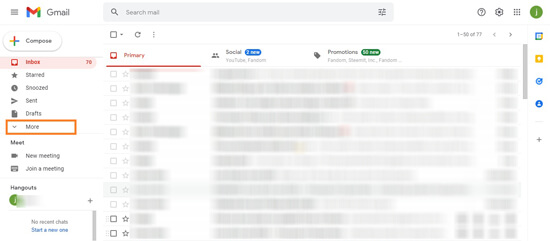
- Then click “All mail” in the drop down menu.
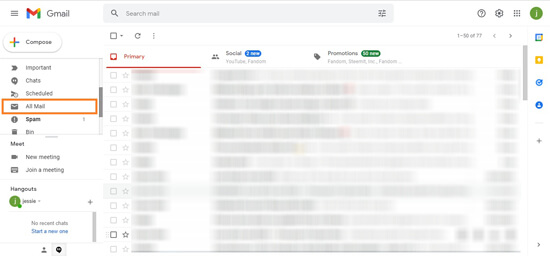
- Check the box(s) to the left of emails that you want to return to your inbox.
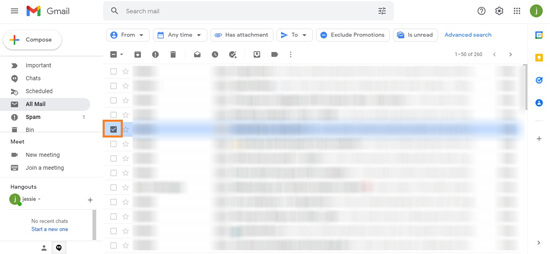
- Now a row of icons will appear on the top of your email page.
- To the right of the clock icon, you can see an “Move to Inbox” icon which looks like a little square with a down pointing arrow within it.
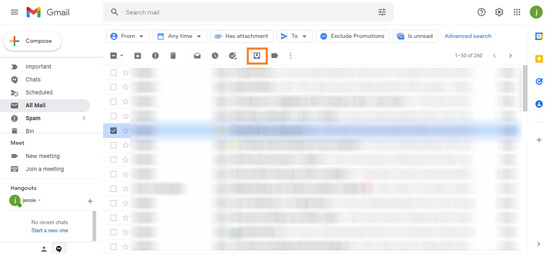
- Click on this icon. It will automatically direct your selected messages back to your inbox.
Using Filter Option to Find Archived Emails
You can also use filter option to find archived emails. To do this follow below steps:
- In a search field type “in:all” . It shows you all the emails including archived ones. You can also add more criteria to this filter to find specific archived emails.
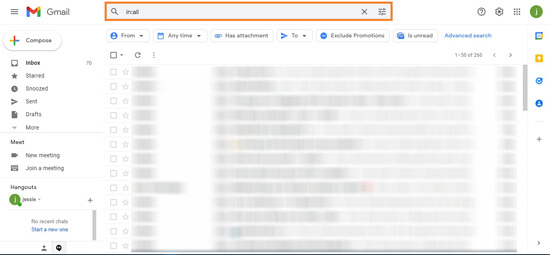
- For e.g If I want to find an archived email which was sent to me from the sender xxxxxx.com, you can use filter like in:all from:xxxxxx.com.
- It will show you all emails from xxxxxx.com.
How to Find Archived Emails in Gmail on Android
- To see archived emails on your Android mobiles open your Gmail app.
- Click on the hamburger icon(three horizondal lines) on top left corner of the screen.
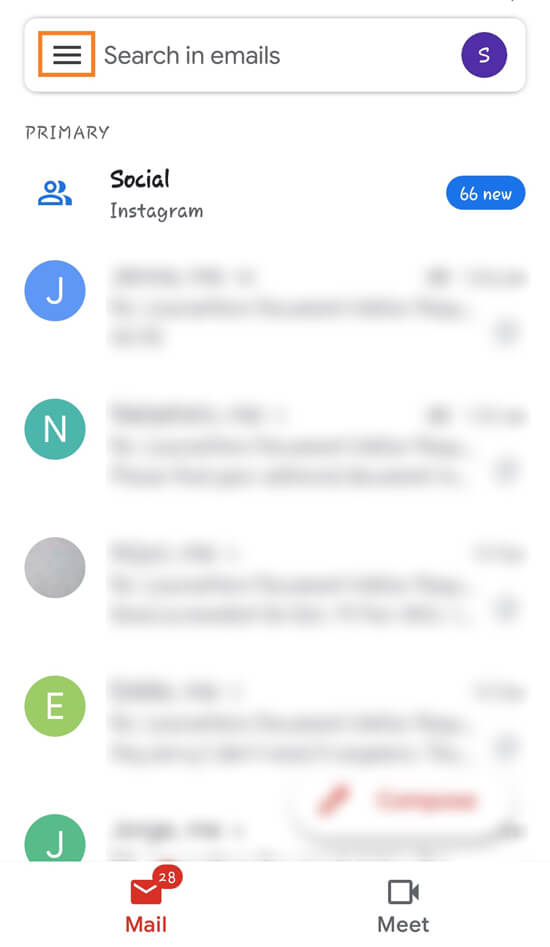
- Swipe up until see the All Mail option, then click on “All Mail” label.
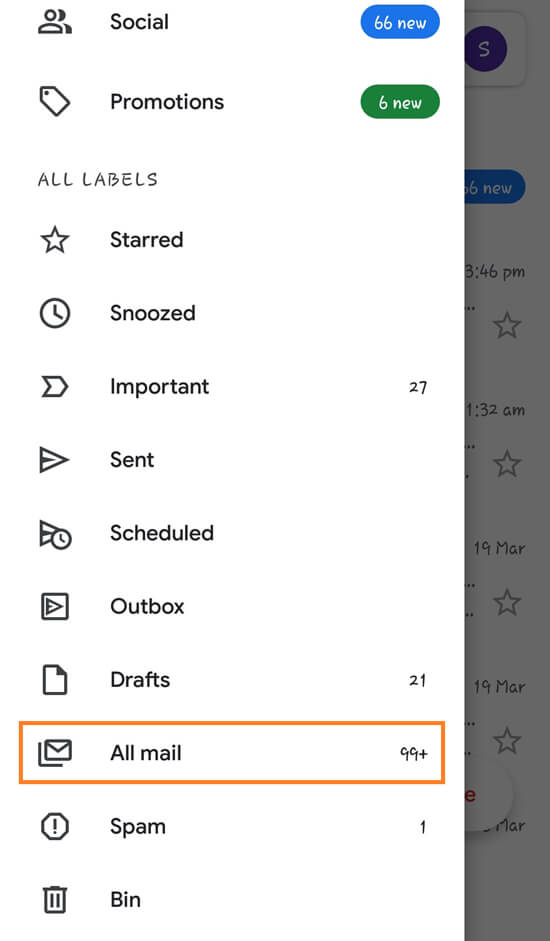
- Here you can see all archived emails.
How to Archive Emails in Gmail
To archive emails on Gmail follow below steps:
- Open your Gmail account.
- Select the message you want to archive.
- On the right side of the mail, click the Archive icon(It looks like a little square with a down pointing arrow within it).
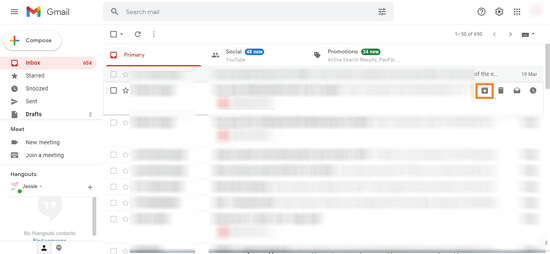
Another Method
- Open your Gmail account.
- Select all the message you want to archive.
- Below the Search field you can see a row of icons. Select an “Archive icon to archive emails on Gmail(It looks like a little square with a down pointing arrow within it).
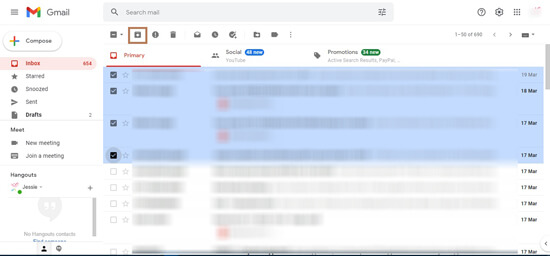
Also Read : How to Block Emails in Gmail.
Final Words
In this article, we’ve explained how to find archived emails in Gmail apps and where is archive in gmail app, how to Clean Email. We believe that this guide is useful to you to discover the power of email archiving, and easy way to find archive emails in gmail app and desktop. If you have any doubts, let me know in comment box.
Thanks for Reading..!!