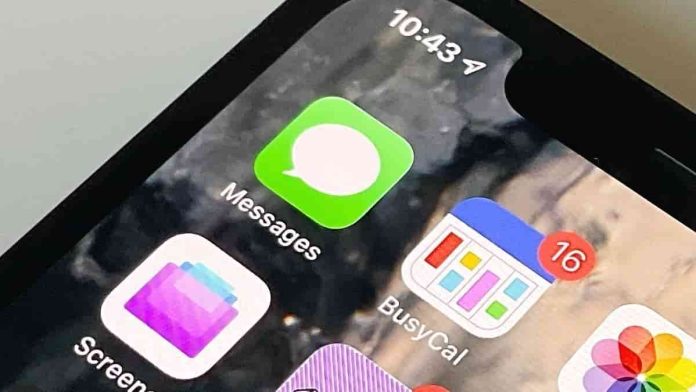Efficiently managing and deleting messages from iCloud is an effective way to free up valuable storage space and keep your data secure. Whether you use an iPhone, iPad, or Mac, regularly clearing out old conversations helps protect your privacy and optimize your device’s performance.
Why Delete Messages from iCloud
Messages—especially those with photos, videos, and other media—can quickly consume a surprising amount of storage. A single conversation with frequent media sharing can take up several gigabytes. Over months or years, this accumulation can easily exceed 5GB per chat thread. Keeping message storage under control not only saves space but also reduces the risk of older data being exposed or synced unnecessarily across devices.
Delete Messages from iCloud on iPhone
Managing messages directly on your iPhone is quick and straightforward:
- Open the Messages app.
- Swipe left on a conversation and tap Delete to remove it permanently.
- To enable automatic deletion, go to Settings → Messages.
- Under Message History, select Keep Messages and choose how long to retain them (30 Days, 1 Year, or Forever).
- For deeper cleanup, open Settings → General → iPhone Storage → Messages. From there, tap a category such as Photos or Videos and swipe left on individual items to delete attachments.
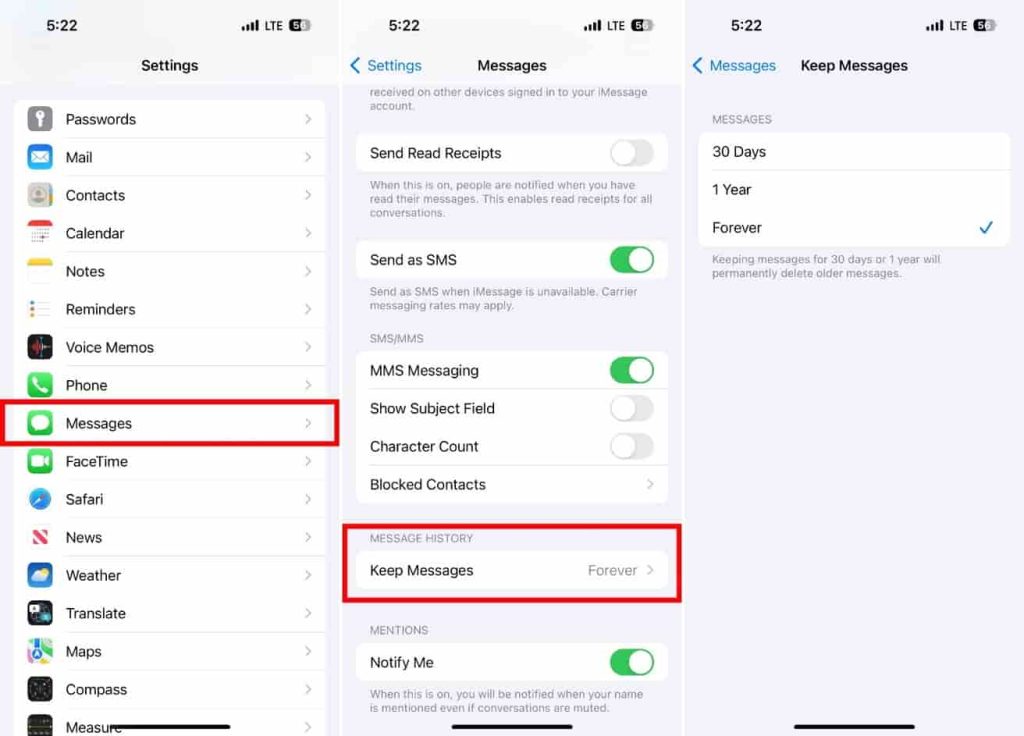
This process ensures that both your device and iCloud stay decluttered.
Delete Messages from iCloud on Mac
You can also manage and delete iCloud messages from your Mac for more thorough storage control.
- Open the Messages app.
- Right-click a conversation and select Delete.
- To set automatic deletion, navigate to Messages → Preferences → General, then under Keep messages, choose a retention duration (30 days, one year, or forever).
- Within any conversation, click Details to view and remove attachments manually.
- For advanced cleanup, open the Finder and go to ~/Library/Messages/Attachments to delete large or unnecessary files.
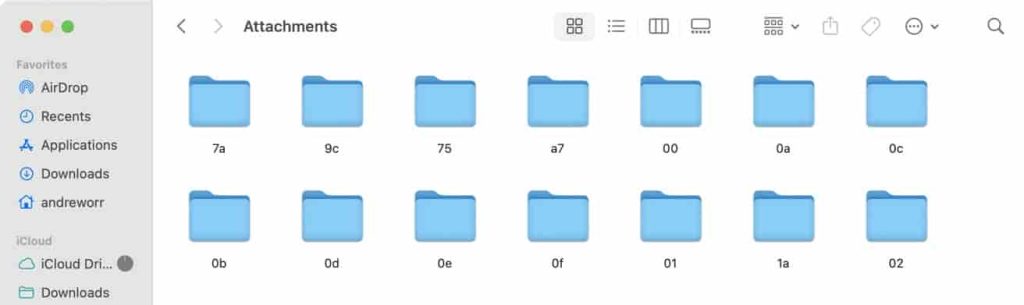
Keep Your Devices Running Smoothly
By routinely managing your iCloud message storage, you can maintain better performance across all your Apple devices. Regularly review conversations, remove outdated media, and adjust message retention settings to ensure your iCloud stays organized and efficient.