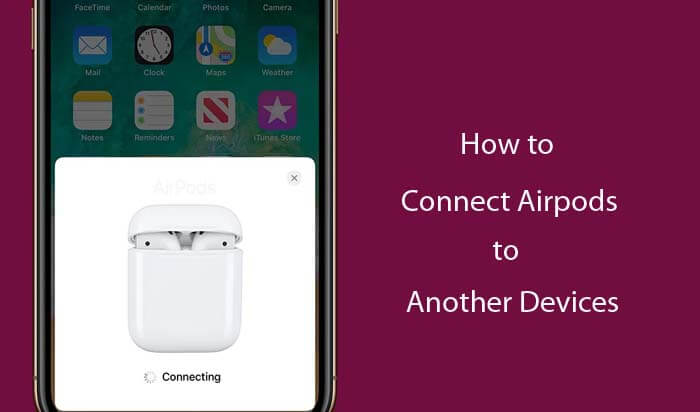Are you looking for connect your airpods to another devices, now you are in right place. Today we will explain you how to connect airpods to another devices.
We can use the one airpods with same apple id for all the apple devices like iPhone, iPad, iPod touch, mac, apple watches and apple tv etc. For Example: if you’re signed in with the same apple id on your apple devices, your airpods will automatically switch from listening to music on your iPad to answering a phone call on your iPhone.
How to Connect AirPods to Another Devices Automatically
When you’re signed in using the same Apple ID on your Apple devices, your AirPods seamlessly connect to whichever device you want to listening.
For example, if you are listening a music on your Mac with AirPods and you want to play a music or other audio file on your iPhone, your AirPods connect to iPhone automatically. And also your AirPods connect automatically to your iPhone when you make a call.
How to Connect AirPods to Another Devices Manually
How to Switch Airpods Between iPhone/iPad/iPod Touch
- Go to the control center option of your iPhone/iPad/iPod Touch.
- Select and hold the audio card in the top-right corner of control center to control audio.
- Tap airplay audio icon.
- Then choose the devices like iphone, ipad or ipod touch that you want from the list.
How to Switch Airpods From iPhone to Apple TV
- Make sure that you are signed in to the icloud on your apple tv device.
- Open the settings option.
- Select Remote and Devices.
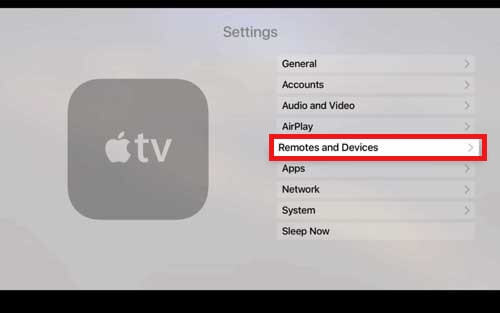
- Tap “Bluetooth”.
- Choose your airpods.
- Select “Connect” option. Now, your airpods should appear in My Devices on your Apple TV.
How to Switch Airpods to Mac
On your Mac click the volume control option in the menu bar and choose your AirPods3 or speakers under Output. If you’re using macOS Big Sur or later, sound controls are in Control Center.
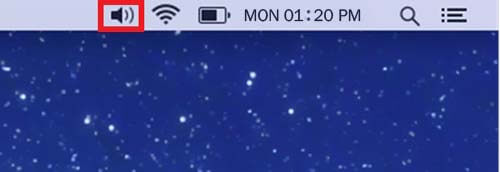
How to Connect Airpods to Another iPhone
Here’s how to connect AirPods to another iPhone/iPad, even an iPhone/iPad is not yours.
- Unlock the iPhone that you want to connect the airpods.
- Open the airpods case in closeness to different iPhone.
- You will see the pop-up screen says “Not your airpods” and airpos not connected this iPhone.
- Select “Connect” to sync and pair the airpods.
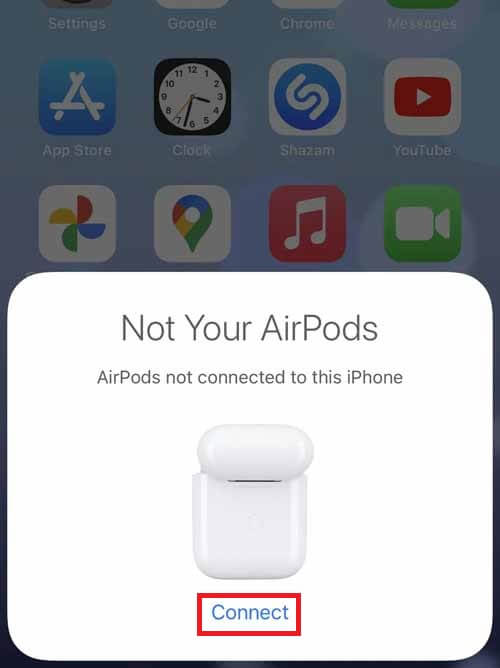
- Now, press and hold the button on the back of the airpods case.
- Keep holding the button until they are connected to the new iPhone.
- Select whether you’d like your AirPods to “Announce Calls & Notifications”.
- Tap “Done”, when the airpods have finished pairing.
How to Connect AirPods with a Non-Apple Device
You can use AirPods as a Bluetooth headset with a non-Apple device. You can’t use Siri, but you can listen and talk. To pairing your AirPods with your Android phone or tablet, with your Windows PC or tablet, gaming system or with any other device, follow below steps,
- On your non-Apple device, go for Bluetooth setting menu.
- Turn ON the Bluetooth.
- If you have an Android device, go to Settings > Connections > Bluetooth, and turn on bluetooth.
- With your AirPods in the charging case, open the lid near the device.
- Press and hold the setup button on the back of the case until you see the status light flash white.

- When your AirPods appear in the list of Bluetooth devices, select them.
- Confirm pairing.
How to Stop Your Airpods From Switching Automatically to Other Devices
- With your airpods in your ears and make sure that they are connected to your iPhone.
- Open the settings option.
- Select Bluetooth.
- Tap the more info(i) button next to your airpods in the list of devices.
- Choose “Connect to this iPhone”.
- Select “When last connected to this iPhone”.
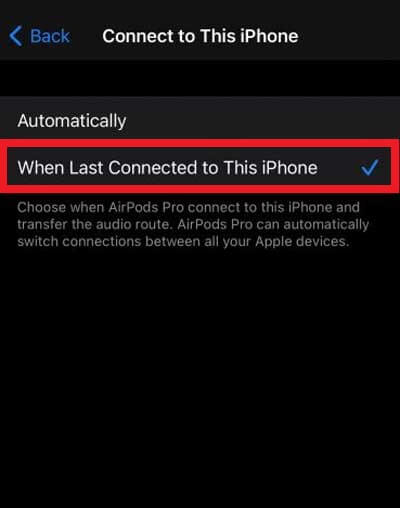
Also Read : How to Sync Airpods to Your iPhone.
Follow our walkthrough above to find out how to connect airpods to another device,and how to stop automatic switching and get some useful tips that will help you to connect airpods to another device and stop your airpods from switching automatically further.