Are you looking for reboot your iPhone, now you are in right place. Today we will share the the step by step guide for how to reboot iPhone.
Here you can learn how to reboot or restart your iPhone. Rebooting the phone means to turn off your phone and turn it back on again resetting your iPhone will remove your apps, your contacts, your photos and other information stored on your phone so the user can start fresh. You can fix most tech problems by turning your device off and back on again.
How to Reboot iPhone (Restart iPhone)
If your iPhone or iPad might have problems that require some intervention. One of the most effective ways of troubleshooting software issues like this is to reboot your devices. Here we explain how to restart your iPhone,
Restart iPhone SE 1st Generation/iPhone 5 or Earlier
- Press and hold the Top button until the power off slider appears.

- Move the slider to right, then wait for few seconds for your device to turn off.
- If your device is frozen, force restart your device.
- To turn your device back on, press and hold the top button until the apple logo appears.
Restart Your iPhone SE/iPhone 8 or Earlier
- Press and Hold the Top/Side button until the power off slider appears.
- Move the slider to right, then wait for few seconds for your device to turn off.
- If your device is frozen, force restart your device.
- To turn on your device again, press and hold the Top/Side button until you see the apple logo.
How to Reboot Your iPhone X, 11, 12 or 13 (iPhone with Face ID)
- Press and hold both volume button and side button until the power off slider appears.

- Move the slider to right, then wait for few seconds for your device to turn off.
- If your device is frozen, force restart your device.
- To turn your device back on, press and hold the side button until the apple logo will appear.
How to Reboot iPhone Using Mac
You can reinstall the software originally on your device and reboot iPhone/restore it to its factory settings. Restoring a device to its factory settings deletes all your information and settings. Don’t forget to back up your device on your mac.
Note: You must turn off the Find My app in iCloud settings on your iPhone before you can restore your device.
- Connect your iPhone to your Mac using a USB or USB-C cable.
- You can’t restore your device using a Wi-Fi connection.
- Open Finder app on your Mac.
- Select your iPhone from the Finder sidebar.
- Choose the General tab.
- Select “Restore [device],” then follow the onscreen instructions.
How to Reboot iPhone 11 or Later Using the Settings App
You can also turn off your device using below steps:
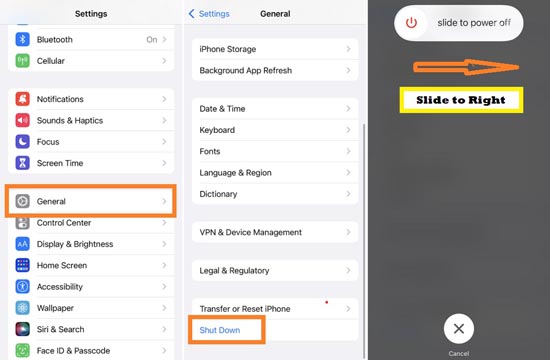
- Go to the Settings app on your iPhone screen.
- Select General.
- Tap Shut Down.
How to Force Restart Your iPhone
If you have an issue with your iPhone like frozen/unresponsive and just turning it off and on the regular way doesn’t work. Don’t worry. Here is the solution that’s called a forced restart or hard restart. Force restart your iPhone should not delete any data, but can be helpful if your iPhone X is frozen, won’t turn on, or needs troubleshooting. Below methods explains you how to force restart your iPhone.
Method 1
Using this method you can force restart iPhone SE 2020, iPhone 8 and new iPhones without the home button.
- Press and quickly release the volume up button.
- Next, press and quickly release the volume down button.
- Press and hold the side button.
- When the Apple logo appears, release the side button.
- Wait for your iPhone will restart.
Method 2
If you are a iPhone 7 or iPhone 7 Plus user, follow below steps to force restart your iPhone,
- Press and hold both the power button and the volume down button at the same time.
- Holding them until the Apple logo to appear and release both buttons.
- Wait for your iPhone to restart.
Method 3
If you are an older iPhones user and you have an iPhone with the home button, follow below steps to force restart your devices.
- Press and hold both power button and home button.
- Wait for the Apple logo will appear, then release both buttons when the logo appear.
- Wait for your iPhone to restart.
Also Read : How to Reset Apple Air pods.
Follow our walkthrough above to find out how to reboot or restart the iPhone of various versions like iPhone 7, iPhone 8, iPhone 1st generation, 2nd generation and get some useful tips that will help you to restart or reboot the iPhone further.




