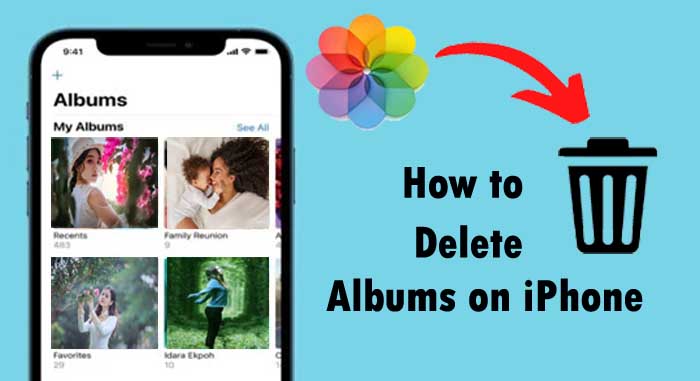Are you looking for reset your apple airpods, now you are in right place. Today we will explain you how to reset apple airpods.
If your airpods have stopped responding or refuse to pair with your devices properly, it
may be time to perform a reset in order to get things working properly. This guide will take
you through the steps to perform a reset on your apple airpods.
How to Reset Airpods or Airpods Pro
Apple’s original AirPods, AirPods 2, AirPods 3, and AirPods Pro all have a reset function. Therefore resetting your airpods is too easy. Follow below steps to reset your apple airpods 1st gen, 2nd gen, 3rd gen.
- Put airpods in their charging case and close the lid.
- Wait for 30 to 45 seconds.
- Open the lid of your charging case.
- On your iPhone, iPad or iPod touch open the settings option.
- Select Bluetooth.
- Tap more info(i) button next your airpods.
- Choose forget this devices.
- Select again to confirm.
- With the lid open, press and hold the setup button on the back of the case for about 15 to 20 seconds, until the status light flashes amber.
- Reconnect your airpods: with your airpods in their charging case and the lid open, place your airpods close to your iPhone, iPad.
How to Reset Your Airpods Max
To reset your airpods max, follow below steps,
- First charge them for a few minutes.
- If your experiencing issues with your airpods max, you can restart them.
- Press and hold the noise control button and the digital crown until the LED flashes amber.
You can also reset apple airpods 2nd gen to factory settings. - Press and hold the noise control button and the digital crown 15 to 20 seconds, until the LED flashes amber then white.
- After you reset your airpods max, you connect them to your iOS or iPadOS or connect them to your mac or other device.
How to Factory Reset Your Apple Airpods
If you want to sell your airpods and remove apple id from your airpods, you can simply reset apple airpods pro to factory settings. This will disconnect them from every Apple device they’ve been paired with and prevent another person from being able to track them using their iCloud account.
- Press and hold the setup button for atleast 15 to 20 seconds.

- Hold the button until the status light starts flashing amber a few times and then flashes
white. - Your airpods have now been fully reset.
- You will need to re-pair your airpods to your devices in order to use them again.
How to Remove Airpods Apple Id
- Make sure that the devices is connected via Bluetooth your apple devices and is within Bluetooth range.
- Open the find my app then tap the items or devices tab.
- Select the item or device you want to remove.
- Swipe up on the handle.
- Tap Remove Device or Remove Item.
- Select remove to confirm.
How to Re-Connect Airpods to Your iPhone
- Go to your iPhone’s home screen.
- With your airpods in the charging case, open the charging case and hold it next to your iPhone.
- Now, you can see a setup animation will appear on your iPhone.
- Tap “Connect”.
- Select “Done”.
- If you are signed in to iCloud, your airpods are set up automatically with any of your
supported devices that are signed in to iCloud with the same apple id.
What We Do When Airpods Won’t Reset
Resetting your AirPods takes a bit of battery power. So if your AirPods are low on charge, they might not have enough energy to reset. That’s why it’s essential to make sure you fully charge your AirPods before you attempt to reset them.
- Click and hold the setup button the back of the case for atleast 15 to 20 seconds with the lid open.
- Hold the button until the status light on your case turns from amber to white.
Also Read :
Follow our walkthrough above to find out how to reset apple airpods and how to reconnect
airpods and get some useful tips that will help you to reset apple airpods.