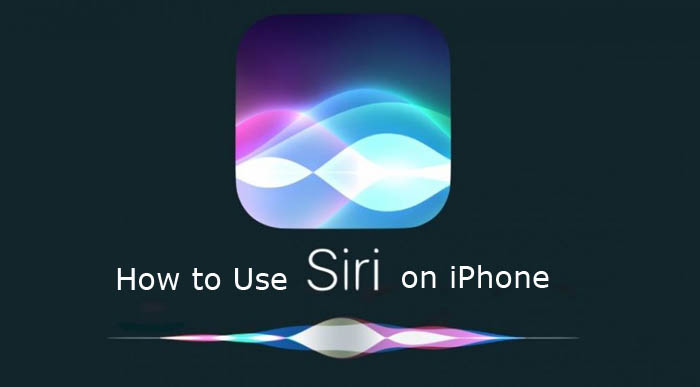Are you want to use Siri on your iPhone? Now you reached best article. Today we will explain you how to use Siri on iPhone.
Siri is an Apple personal assistant iOS, macOS, tvOS and watchOS devices that uses voice recognition and is powered by artificial intelligence . when you activate the Siri, it responds out loud. Say “hey Siri” then ask a question to Siri. Siri responds to the users spoken questions by speaking back to them through the device’s speaker and presenting relevant information on the home screen from certain apps. Siri derived from a combination of multiple sources, projects and technologies. users can make requests to Siri in natural language.
How to Use Siri on iPhone
Talking to Siri is a quick way to get things done. In this section, we will take you through the process of how to activate and use Siri on your iPhone and iPad. Lets go to turn on Siri and ask questions by saying “Hey SIRI”.
Siri Requirements
- iPhone 4s or later.
- Internet connection.
- Latest version of IOS.
How to Setup Siri on iPhone
- Open the setting options on your home screen.
- Scroll down and tap “Siri and Search ”.
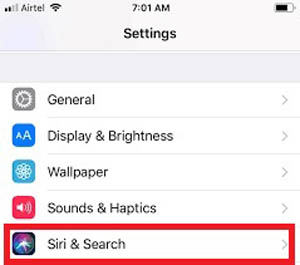
- If you want to wakeup Siri with your voice, enable Listen for “hey Siri”.
- Then, you can also turn on Press Side Button for Siri to access “Siri with side button” and if you want to use Siri when your phone is locked, make sure that “Allow Siri when locked” is turn on.
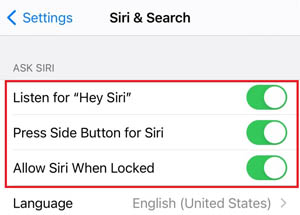
- Your iPhone will prompt you to set up “hey Siri”, select “continue”.
- Then, select “done” if prompted and “hey Siri ” is successfully setup.
How to Use Siri on iPhone
There are three ways to use Siri. They are,
1. Use Siri With Your Voice
- To use Siri with your voice, make sure that Listen for “Hey Siri” is turned on. If it is turned on you can activate Siri without even touching your iPhone.
- Just, say “Hey Siri” followed by the question you want to ask.
- To ask another question, say again “Hey Siri” again, or tap the Siri icon on your iPhone.
- If you want to stop your iPhone from listening for “Hey Siri”, turn off Listen for “Hey Siri” in the settings.
2. Get Siri With Side Button
When you activate Siri with a button, Siri responds silently when your iPhone is in silent mode. When silent mode is off Siri responds out loud,
On an iPhone with face id : press and hold the side button and on an iPhone with a home button : press and hold the button.
3. Type to Siri on iPhone
Instead of speaking out loud, you can type your queries to Siri without say them out loud. You will need to do this through the accessibility settings.
- Open settings
- Select Accessibility.
- Then tap Siri.
- Turn on “Type to Siri”.
- Press and hold the side button and a text field will appear. Type your question in the text field.
- To ask another question to Siri, tap Type to Siri.
How to Setup “Hey Siri”
- Go to your iPhone settings on your home screen
- Scroll down and open “Siri & Search”.
- Enable the option “Listen for “Hey Siri””.
- Your iPhone will prompt you to set up “hey siri” such as set language, voice, etc.
- Select “Continue”.
How to Secure Siri With Passcode
Allowing Siri to bypass the passcode lock could allow a thief or hacker to make phone calls, send texts, send emails, and access other data. Therefore it is important to secure Siri with passcode. To do this follow below instructions:
- Go to settings on your iPhone.
- Open “Face id & Passcode.” or “Touch id & Passcode” depending on your devices.
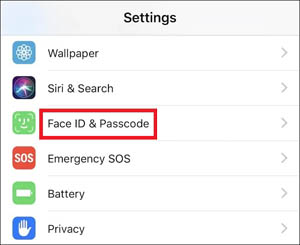
- Type your passcode.
- Make sure that the passcode lock option is turned on.
- Set Require passcode to immediately.
- Allow access when locked section, turn off the Siri toggle switch.
- Close the settings
How to Change Voice of Siri
- Go to the Settings on your iPhone.
- Open “Siri & Search”.
- Tap “Siri Voice” to change the voice that Siri speaks.
- Select the voice you would prefer.
How to Change Siri’s Language
- Go to “Settings”.
- Open “Siri & Search”.
- Tap “Language”.
- Select the language you want to use for Siri’s requests and responses.
Command to Siri
Siri has become more useful with every version of iOS. Here are some of the useful things you can ask Siri on your iPhone:
- “Call Frank”
- “Send a Message to Jessie saying…”
- “Read my last email”
- “Remind me to lock the door when I leave”
- “Get directions to home”
- “Set a timer for five minutes”
- “Show me the football scores”
- “Take a selfie”
Also Read : How to Change Voicemail Password on iPhone.
These are the basics of Siri. Follow our walkthrough above to find out how to use siri on iphone and get some useful tips that will help you to use siri on iphone further. And with this guide know more easy way to make calls, send texts, use apps, and get things done with just your voice using siri. If you have any queries related to this topic, let me know in the comment box.
Thanks for Reading…!!!