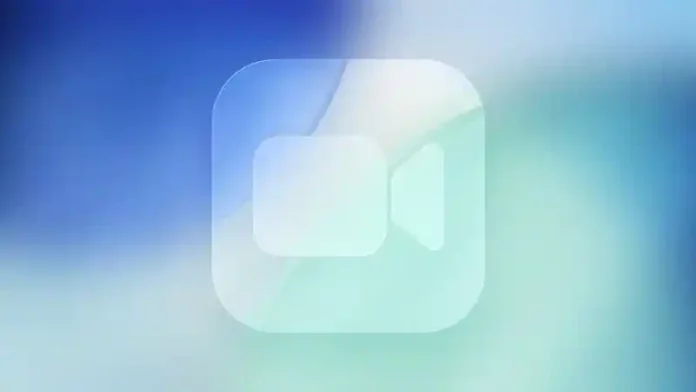iOS 26 introduces enhanced call filtering options for FaceTime, giving you better control over unwanted calls. While the option to silence unknown callers remains, Apple now organizes missed calls and voicemails from unsaved numbers into a separate Unknown Callers list that stays hidden unless you actively choose to view it.
Setting Up FaceTime Call Filtering
Call filtering requires manual activation, making it perfect for users who frequently receive calls from unknown numbers.
To enable FaceTime call filtering:
- Open Settings on your iPhone or iPad
- Scroll down and tap Apps
- Select FaceTime from the list
- Under “Call Filtering,” toggle on Unknown Callers
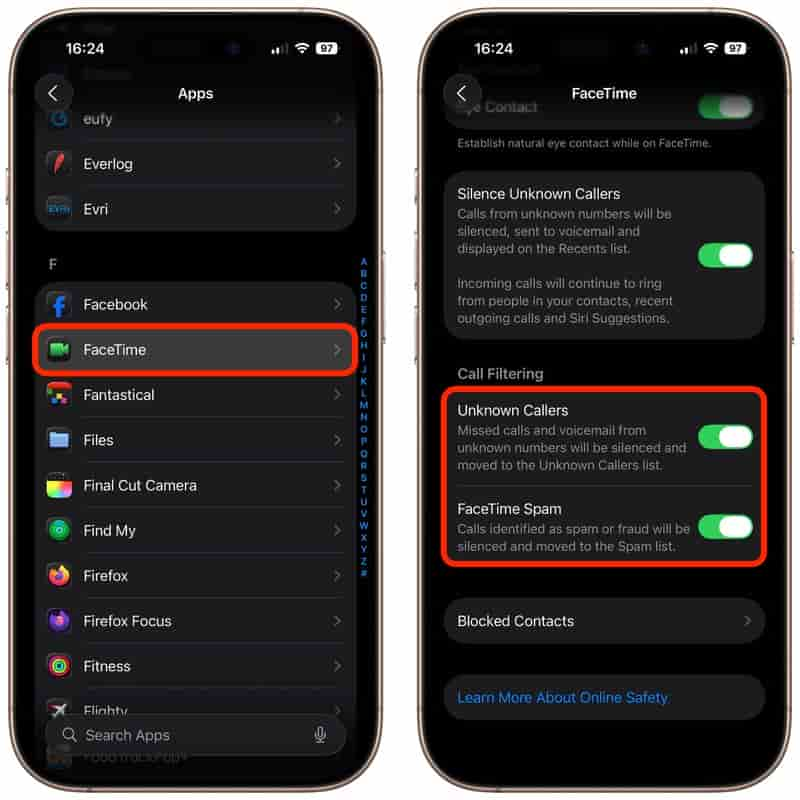
The same Call Filtering section also offers a FaceTime Spam toggle. When enabled, calls identified as spam are automatically silenced and moved to a dedicated Spam list for easy management.
Finding Your Filtered Calls
Access your filtered call lists through the FaceTime app’s menu button in the upper-right corner. The menu organizes your communications into sections: Calls, Missed, Video, Voicemail, Unknown Callers, and Spam.
The Unknown Callers option only appears in the menu after you’ve received calls from unsaved numbers, keeping the interface clean when not needed.
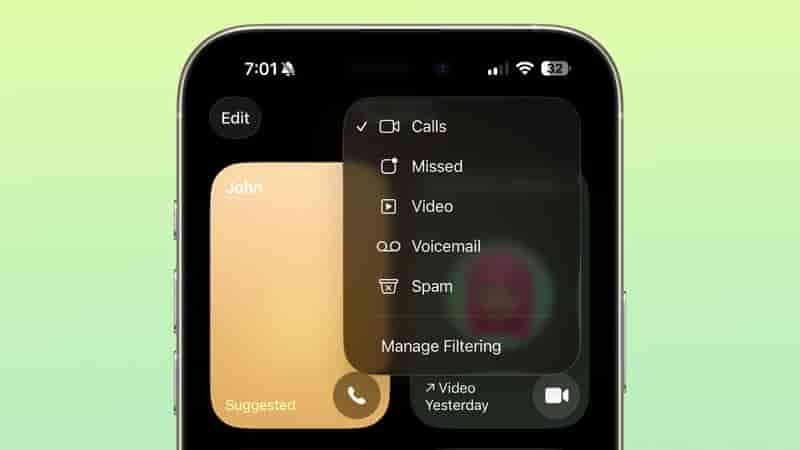
iOS 26 extends FaceTime’s safety capabilities by bringing Sensitive Content Warning and Communication Safety features to video calls, providing an extra layer of protection during your conversations.