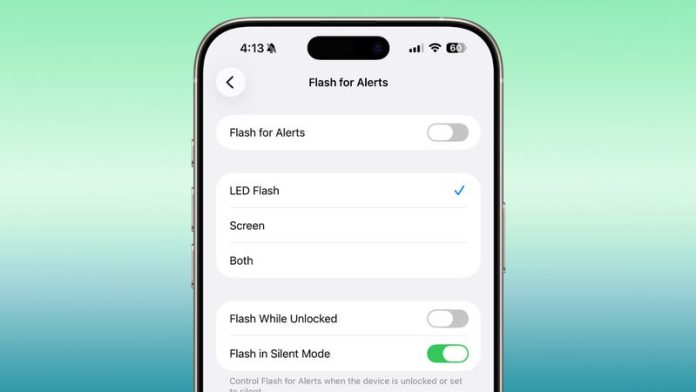Unlike many Android devices, iPhones don’t feature a dedicated notification LED that lights up for calls, texts, or other alerts. Instead, Apple offers an accessibility option designed primarily for users who are deaf or hard of hearing. This setting uses the rear camera flash to provide a visual cue when notifications arrive.
With iOS 26.2, currently in beta, Apple is enhancing this feature by introducing a new option to use the front display as a notification flash as well.
Even if you have no hearing difficulties, these visual alerts can still be useful. For example, they’re helpful in places where you need to keep your phone silent—like libraries, theaters, or meetings. In iOS 26.2, you can even enable both the camera flash and the screen flash simultaneously, ensuring you see the alert no matter which way your iPhone is placed.
How to Turn On Flash for Alerts
To enable flash alerts on an iPhone running iOS 26.2, follow these steps:
- Open Settings on your iPhone.
- Tap Accessibility.
- Under the Hearing section, choose Audio & Visual.
- Scroll down and select Flash for Alerts.
- Turn on Flash for Alerts, then choose LED Flash, Screen, or Both.
Within the same menu, you can also control when the flash activates—whether when the phone is unlocked or in silent mode.
Keep in mind that iOS 26.2 is still in beta, with a public release expected early next month.