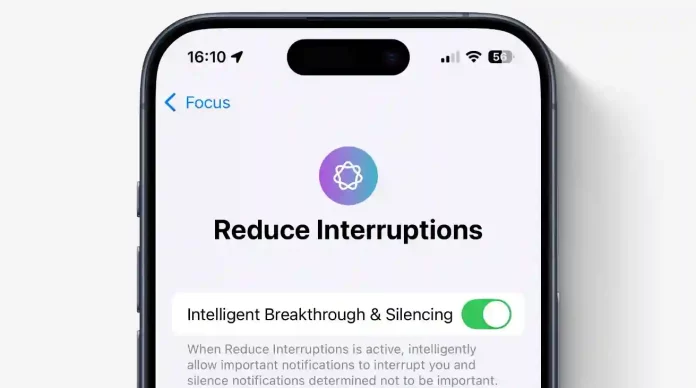The Reduce Interruptions Focus Mode leverages Apple Intelligence to prioritize notifications, helping reduce distractions while ensuring you don’t miss anything important. Here’s how to use it effectively.
A key strength of Apple Intelligence is that its features are seamlessly integrated across the iPhone, iPad, and Mac, rather than existing as a separate app like ChatGPT. However, this integration can sometimes make it unclear where new features fit within the system.
“For example,” said Craig Federighi at the WWDC 2024 keynote, “your iPhone can prioritize your notifications to minimize unnecessary distractions while making sure you don’t miss something important.”
Though the Reduce Interruptions feature might sound new, it’s really an extension of Apple’s existing Focus Modes. Introduced in 2021 as an enhancement to Do Not Disturb, Focus Modes allow you to customize who can interrupt you and when.
You manage the Reduce Interruptions Focus just like any other Focus mode. Simply go to Settings, tap Focus, and select Reduce Interruptions from the list.
What Makes Reduce Interruptions Different?
The main difference between Reduce Interruptions and other Focus modes lies in the Intelligent Breakthrough & Silencing toggle. This option, which controls whether Apple Intelligence prioritizes notifications, is enabled by default and cannot be turned off in Reduce Interruptions. In all other Focus Modes, users can toggle it on or off at will.
With Intelligent Breakthrough & Silencing enabled, Apple Intelligence evaluates which notifications are important enough to get through to you.
Previously, Siri could automatically activate or deactivate Focus modes based on your habits and schedule. For example, Siri might turn on Do Not Disturb during your usual work hours or bedtime, based on observed patterns.
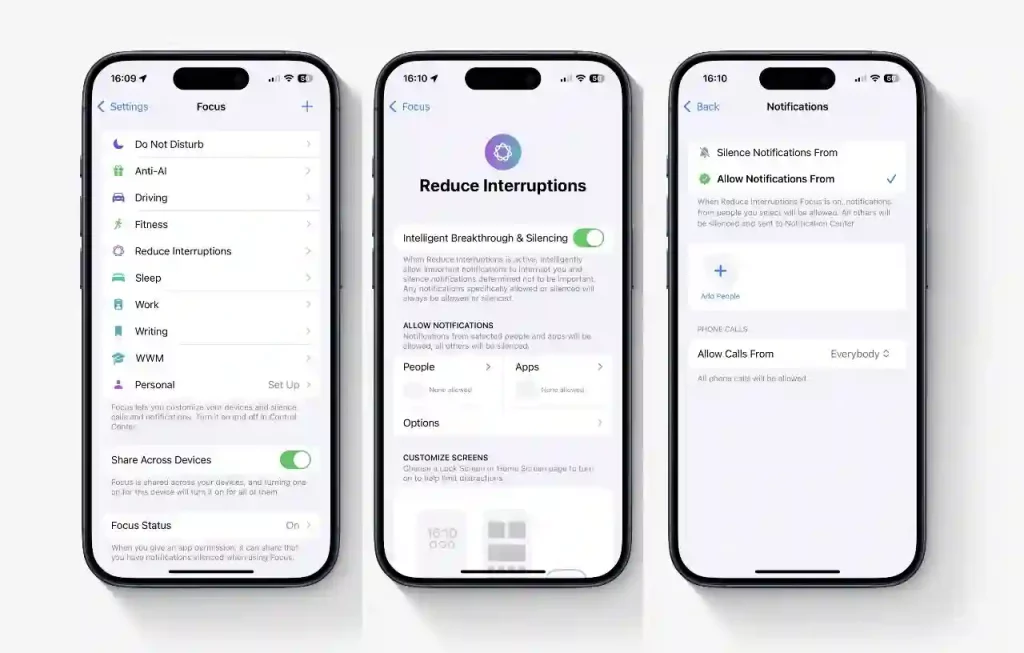
Now, Apple Intelligence takes this a step further by filtering notifications dynamically, only pushing through those it judges to be important.
This advanced automation can be a bit unsettling because you don’t always know in advance how it will behave. You might only realize after the fact whether Siri’s or Apple Intelligence’s choices helped you stay productive or caused you to miss something crucial.
Customizing Reduce Interruptions
Since Reduce Interruptions is a Focus Mode, you can customize it the same way:
- Control who can interrupt you
- Choose which apps can send notifications
- Set custom wallpapers
- Configure home screen and lock screen layouts
By setting whitelists, you make exceptions for people and apps you want to hear from, even when interruptions are generally minimized.
Setting Up People Whitelists
- Open Settings and go to Focus.
- Select Reduce Interruptions.
- Ensure Intelligent Breakthrough & Silencing is enabled.
- Tap People.
- Select “Allow Notifications From.”
- Add the contacts you want to allow notifications from.
It’s easier to start with an Allow list rather than silencing specific people because the latter can involve manually choosing contacts to silence.
Creating App Whitelists
- Inside the Reduce Interruptions settings, tap Apps.
- Choose “Allow Notifications From.”
- Add the apps you want to receive notifications from.
For instance, you can prevent the Weather app from sending non-urgent updates, while still allowing critical messages from messaging apps. You can tweak many more options, like disabling notification badges to reduce visual distractions without missing unread alerts.
You’re Still in Control
You decide which people and apps to block and whether exceptions are permanent or scheduled. What you can’t control fully is the behind-the-scenes evaluation by Apple Intelligence.
The system might prioritize an email mentioning today’s PTA meeting because of its relevance. However, your whitelisting choices override these algorithms—you can prevent notifications from certain contacts or apps even if Apple Intelligence would otherwise allow them.
You can get granular with your settings, such as permitting Instagram notifications on Fridays but silencing text messages during an important exam on Monday. Focus Filters let you hide email badge counts or customize other notification behaviors.
Ultimately, Apple Intelligence with Reduce Interruptions offers more than just peace and quiet—it gives you peace of mind by simplifying notification management, so you don’t have to wade through countless settings to reduce interruptions.