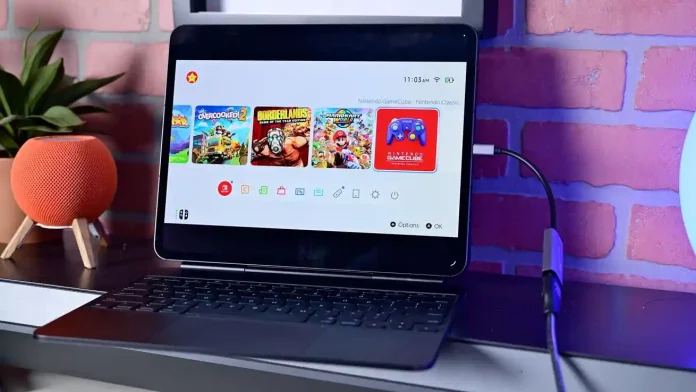The Nintendo Switch 2 is off to a phenomenal start, with over five million units reportedly sold since launch. Its upgraded 7.9‑inch display, refined design, faster processor, and redesigned controllers make it a worthy successor to the original. But even with all those improvements, some players wish the screen were larger — especially for multiplayer or extended sessions.
Fortunately, thanks to a new feature in iPadOS 17, you can now use your iPad as an external display for the Switch 2. Here’s how to get started, what gear you’ll need, and what to expect from the setup.
Why Use an iPad as a Switch 2 Display
The Switch 2’s display is great on its own, but even the iPad Air and iPad Pro models offer significantly larger 13‑inch screens. That extra space makes a real difference for both solo and multiplayer gaming.
During split-screen sessions in titles like Borderlands 2 or Mario Kart World, each player gets more usable screen area, improving the overall experience. And with removable Joy‑Cons, setting up for two or even four players is simple.
The iPad’s display quality is another advantage. The iPad Pro’s Tandem OLED Ultra Retina XDR panel, in particular, showcases vivid colors and deep contrast — making the games look even more dramatic than on the Switch’s built-in screen.
While this guide focuses on the iPad, the same principles apply to other USB‑C screens, including external monitors, certain tablets, or even USB‑C compatible iPhones. The espresso Display Pro 15-inch, for instance, is another excellent option for portable gaming.
What You’ll Need
At first glance, you might assume that connecting a USB‑C cable between the Switch 2 and iPad would do the trick. Unfortunately, that’s not how it works. The Switch’s USB‑C port is designed for video output only when docked, so you’ll need some extra gear.
There are two main setup paths to choose from:
Option 1: Simple Docked Setup (Cheapest)
This method uses the Switch 2’s official dock and a few affordable accessories:
- HDMI cable
- HDMI to USB‑C video capture adapter
- Power source
These adapters typically cost under $20. Just connect your Switch 2 to its dock, plug in the HDMI cable, then use the adapter to connect the feed into the iPad. It’s not the most portable option since it relies on the dock, but it’s straightforward and inexpensive.
Option 2: Portable Dock Replacement
For a more mobile setup, you’ll want a smaller replacement for the official dock. However, compatibility is tricky — most adapters made for the original Switch don’t work with the Switch 2 due to hardware differences. Many products are now labeled “Not for Switch 2” to avoid confusion.
Currently, GameStop has teased a new video output adapter designed specifically for Switch 2, but it hasn’t yet gone on sale. Once available, you’ll need:
- The new Switch 2 video output adapter
- HDMI cable
- HDMI to USB‑C adapter
- Power source
Regardless of your hardware setup, you’ll also need an iPad app to receive the video input.
The Best iPad App for Switch 2 Video Input
Our top pick is Orion, available for free on the App Store. It processes the incoming HDMI signal and displays it on your iPad screen. The basic version works well, but there’s a paid upgrade that unlocks 4K AI upscaling, image adjustments, and retro visual filters.
How to Set It Up
Once you’ve gathered your hardware and installed the Orion app, setup is simple:
- Dock the Switch 2 and connect the power supply.
- Run an HDMI cable from the dock to your HDMI‑to‑USB‑C adapter.
- Plug the adapter into your iPad’s USB‑C port.
- Launch Orion and wait for the video feed to appear.
During testing with a 13‑inch iPad Pro, the setup worked seamlessly. The visuals were sharp, colors were vibrant, and gameplay latency was negligible — effectively turning the iPad into a larger, portable display.
In time, we expect third-party manufacturers to release more compact and Switch‑2‑specific adapters for even cleaner setups.
Do Switch 2 Joy‑Cons Work with Apple Devices?
We also tested whether the new Joy‑Cons pair with Apple hardware (iPhone, iPad, Mac, or Apple TV), as Xbox and PlayStation controllers do. Unfortunately, they don’t. The Joy‑Cons aren’t recognized when put into pairing mode.
Sony and Microsoft collaborated with Apple to get MFi certification for their controllers, but Nintendo hasn’t done the same. Hopefully, the company reconsiders and adds support in a future update — it would be a welcome convenience for Apple users.