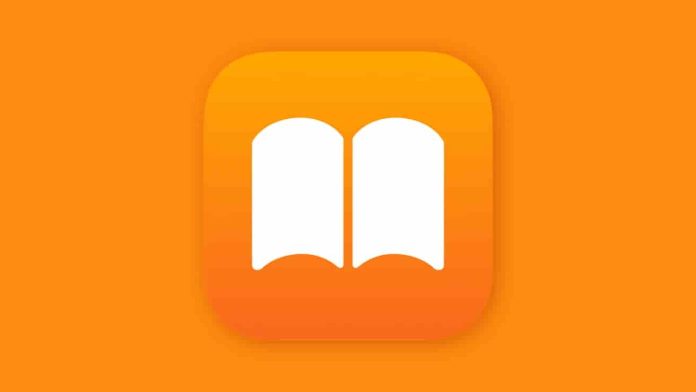Apple makes it simple to move PDFs and eBooks from Messages into the Books app, so you never lose your place or your progress. Whether you’re using an iPhone, iPad, or Mac, here’s how to do it.
Why Use Apple Books?
If you love reading on your iPhone or iPad, Apple Books is a great way to organize and enjoy your digital library. You can purchase new titles, import your own files, and sync them seamlessly across devices with iCloud. That means you can start reading on one device and pick up exactly where you left off on another.
Before you begin, be sure you’ve downloaded the Apple Books app from the App Store — it’s free.
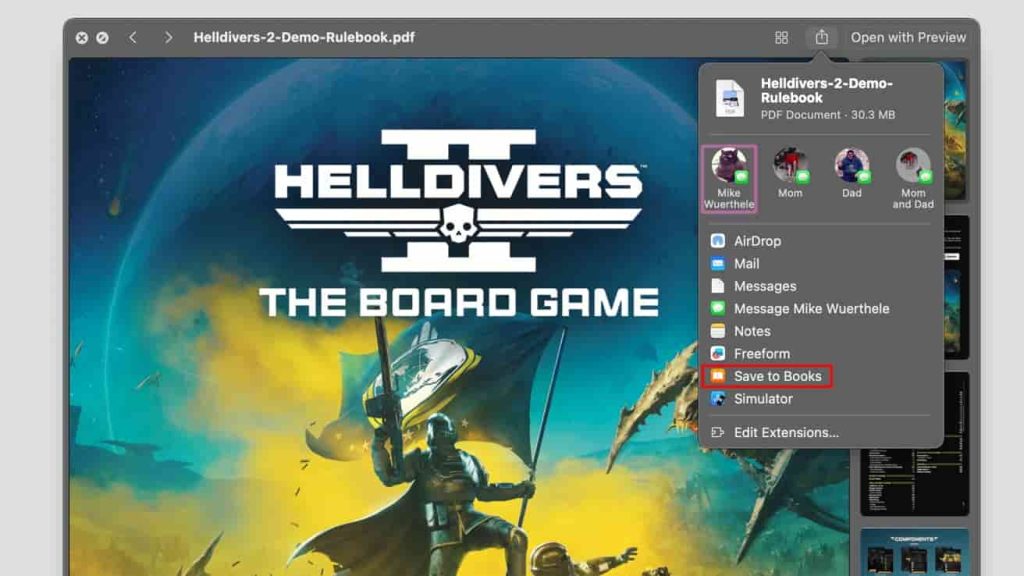
Importing a PDF or ePub from Messages on iPhone or iPad
- Open the Messages app.
- Find the conversation containing the PDF or ePub file.
- Tap the file to open it.
- When it appears in a new window, tap the Share button (the square with an arrow) in the lower-left corner.
- In the sharing options, scroll through the app icons until you find Books.
- Tap Books to import the file.
Your document will be saved to your Apple Books library and automatically synced across all your Apple devices — as long as iCloud is enabled for Books.
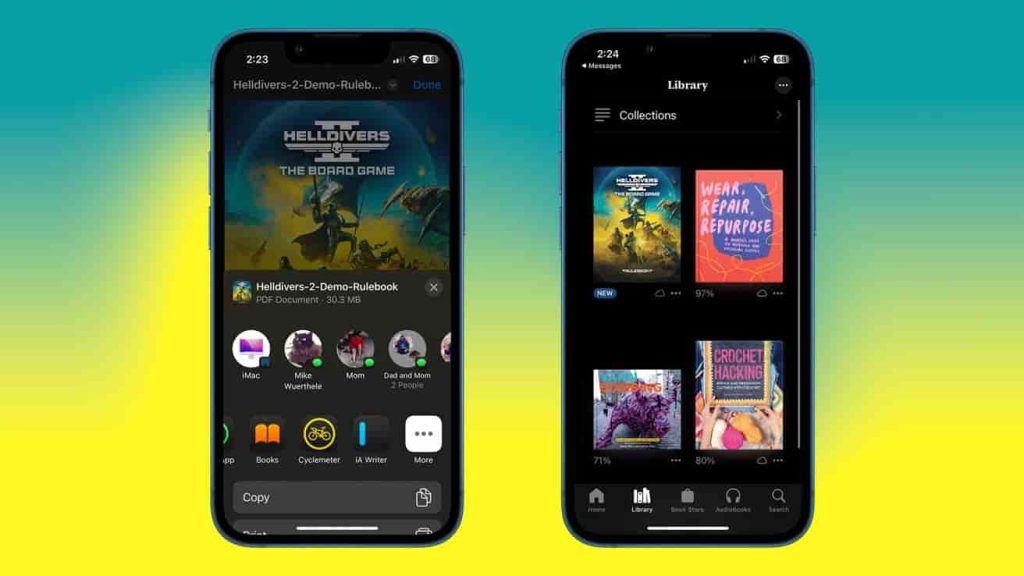
Importing a PDF or ePub from Messages on Mac
- Open Messages on your Mac.
- Click the conversation that contains the file.
- Double-click the PDF or ePub to open it.
- Click the Share button in the top-right corner of the window.
- Choose Save to Books.
If the “Save to Books” option doesn’t appear in your share menu, here’s how to add it.
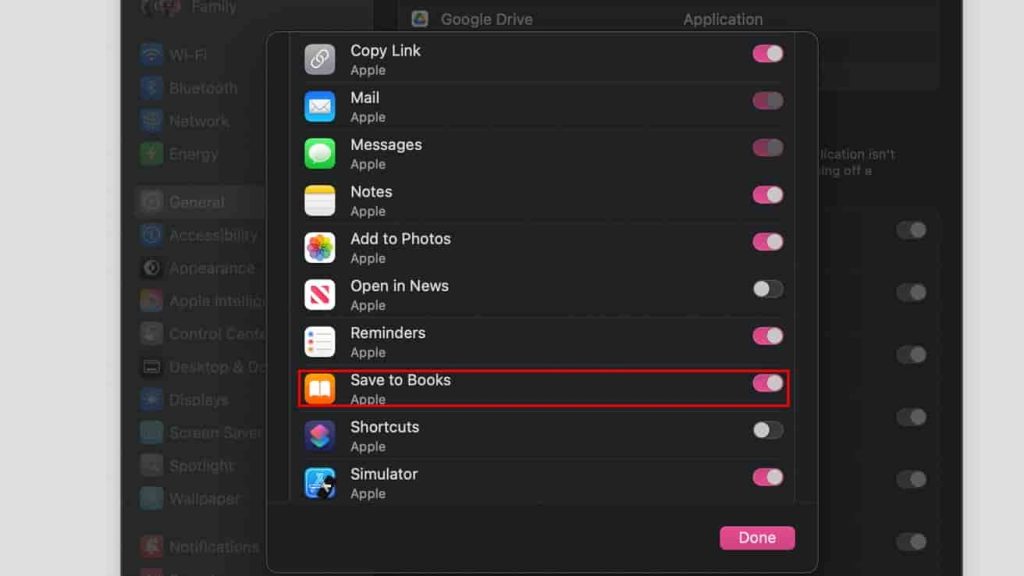
Adding “Save to Books” in macOS Share Menu
- In the Share menu, click Edit Extensions.
- Scroll down in the list and toggle on Save to Books.
- Click Done to save your changes.
- Return to the Share menu and click Save to Books again.
That’s it — your PDF or eBook will now appear in your Apple Books library and sync across all your devices.