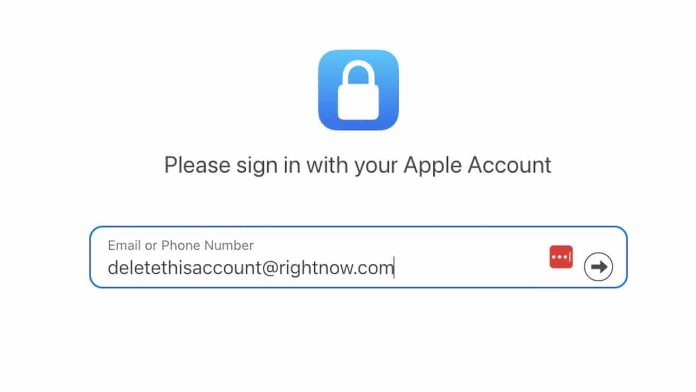If you no longer want to keep an Apple Account linked to your identity, you can permanently delete it. Apple provides a straightforward way to remove your account and all associated data.
Why You Might Delete Your Apple Account
There are many valid reasons to delete an Apple Account (formerly Apple ID).
- You may have created multiple accounts by mistake and only wish to use one.
- You may want to disconnect from Apple products and services entirely.
- You may even wish to take a broader step away from digital technology and go completely “off-grid.”
Whatever your reason, Apple allows you to request permanent deletion of your Apple Account.
What Happens When You Delete Your Account
Apple is known for its strong privacy practices, and deleting your account is simple. However, this action has lasting consequences.
Once deletion is complete:
- You can no longer sign in or use your Apple Account for any services.
- All personal data stored with Apple—photos, videos, documents, and iCloud files—will be permanently erased.
- Purchases, subscriptions, and downloads connected to the account (App Store, iTunes, Apple Pay, iMessage, etc.)
will no longer be accessible. - Any appointments, AppleCare cases, or repairs associated with the account will be canceled, though ongoing
device repair orders remain active. - Subscriptions will end at the close of their current billing cycle.
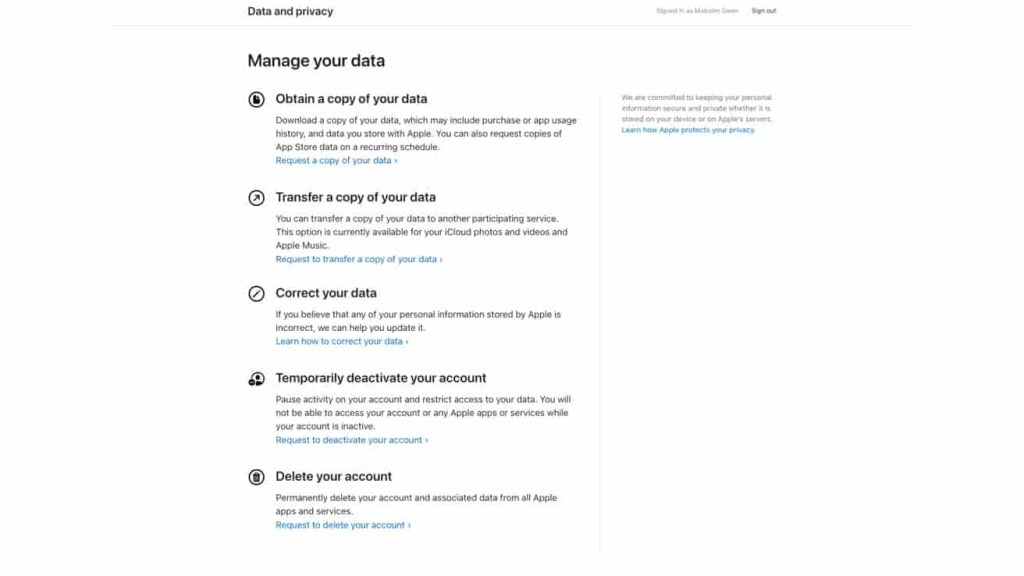
Apple emphasizes that deletion is permanent: once removed, your account and data cannot be restored. Some information may remain for legal or financial compliance, but your Apple Account will be functionally unusable.
Steps to Take Before Deleting Your Account
Before requesting deletion, safeguard any data you want to keep:
- Back up all content stored in iCloud, including app data.
- Download DRM-free purchases such as music or videos.
- Review your subscription list so you can resubscribe directly if needed.
- Sign out of all devices to avoid authentication issues once your account is removed.
How to Delete Your Apple Account
- Go to Apple’s Data and Privacy website and sign in with your Apple Account.
- Select Request to delete your account under the “Delete your account” section.
- Choose a reason for deletion, then click Continue.
- Review important checklists and warnings, and proceed through each screen by clicking Continue.
- Accept the terms and conditions.
- Choose how Apple should send you status updates (email, phone, or another Apple Account).
- Write down the access code Apple generates.
- Re-enter the access code to confirm it.
- Review the final reminders and click Delete account.
- On the confirmation screen, select Sign out.
The deletion is not immediate. Apple verifies every request for security reasons, which may take up to seven days. During this review period, your account remains active, and you can cancel the deletion by contacting Apple Support with the access code.
An Alternative: Temporarily Deactivate Your Account
If you’re not ready to delete your account permanently, Apple also allows temporary deactivation. This suspends your account and data but doesn’t erase it.
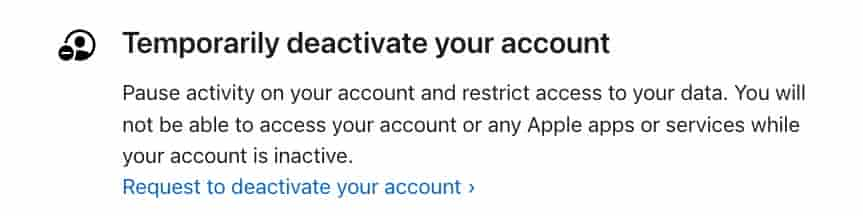
With deactivation:
- Access to Apple services stops, but all your data remains securely stored.
- Processing and access to your information are paused, except for legal obligations like financial records.
- You can reactivate the account anytime by providing your access code.
How to Deactivate Your Apple Account
- Sign in to Apple’s Data and Privacy site.
- Under “Temporarily deactivate your account,” select Request to deactivate your account.
- Pick a reason for deactivation and click Continue.
- Follow the on-screen checklists and acknowledge the terms.
- Choose a contact method for updates.
- Note your access code and confirm it.
- Review the final reminders, then click Deactivate account.
- Finish by signing out.
Deactivation also requires a short verification period before completion. Unlike deletion, you can fully restore your account and data later by contacting Apple and providing the same access code.