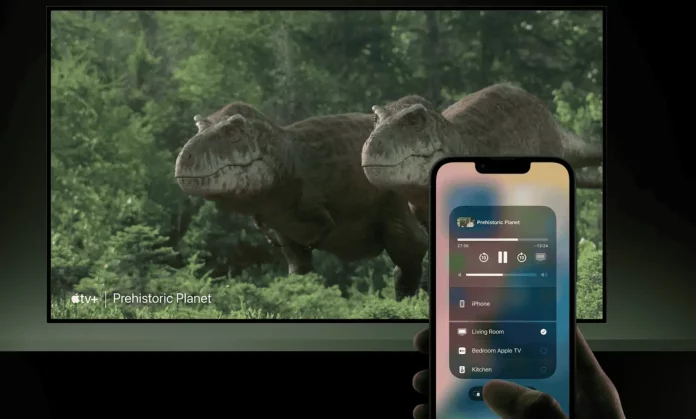AirPlay is Apple’s wireless streaming protocol that enables seamless sharing of videos, music, photos, and screen mirroring from Apple devices to compatible TVs and speakers. With support across a wide range of smart TVs and audio systems, AirPlay 2 enhances the home entertainment experience by integrating with Apple’s ecosystem for intuitive control via iPhone, iPad, Mac, or Siri. This guide provides updated instructions, expands on compatibility, and offers advanced troubleshooting and optimization tips for 2025.
Compatible Devices and Setup Requirements
To use AirPlay, ensure you have an Apple device (iPhone, iPad, or Mac) and a receiver such as an AirPlay 2-compatible smart TV or Apple TV. Major brands including Samsung, LG, Sony, and select Roku TVs support AirPlay 2 natively, eliminating the need for additional hardware. Models from 2018 onward, especially Neo QLED, OLED, and 4K UHD series, are typically compatible. Alternatively, an Apple TV device can enable AirPlay on any HDMI-equipped television.
Before setup:
- Ensure both the Apple device and receiver are on the same Wi-Fi network.
- Enable AirPlay in the TV’s settings under Connections or General.
- Update the Apple device to the latest iOS, iPadOS, or macOS version.
Step-by-Step Instructions to Connect AirPlay
Enable AirPlay on Your TV
Access your TV’s settings menu, navigate to AirPlay (often under Network or Apple Services), and turn it on. Choose a security option such as “Everyone” for open access or “Same Wi-Fi Network” for enhanced privacy. Some models allow setting a permanent password to prevent unauthorized access.
Mirror Your iPhone or iPad to TV
Open Control Center by swiping down from the top-right corner (iPhone X and later) or up from the bottom (older models). Tap Screen Mirroring, select your TV from the list, and enter the on-screen AirPlay code if prompted. For automatic suggestions, go to Settings > General > AirPlay & Continuity and set Automatically AirPlay to Ask or Automatic.
Stream Content from Apps
In supported apps like Photos, Apple TV+, or YouTube, tap the AirPlay icon (a rectangle with a triangle). Choose your TV from the list to stream media. Note that some apps may restrict AirPlay due to DRM; in such cases, check for an Apple TV app version.
Mirror Your Mac to a TV
Click the Control Center icon in the menu bar, select Screen Mirroring, and choose your TV. Alternatively, go to System Settings > Displays > Add Display. If prompted, enter the AirPlay code shown on the TV. Ensure your Mac supports AirPlay reception by checking compatibility with macOS Monterey or later.
Advanced Features: Multi-Room Audio and Automation
AirPlay 2 supports synchronized multi-room audio, allowing you to stream music to multiple speakers across different rooms. Using the Home app or Control Center, select multiple AirPlay 2-compatible speakers and play the same audio in sync. Siri can also manage playback—say “Play music in the kitchen and living room” to control zones. This feature works with third-party speakers from Sonos, Bose, and Denon, expanding your audio ecosystem.
Troubleshooting Common AirPlay Issues
If AirPlay fails to connect:
- Confirm both devices are on the same Wi-Fi network and within range.
- Restart the Apple device, TV, and router to clear connectivity glitches.
- Update firmware on both devices, as updates often resolve compatibility bugs, especially after iOS 18.4.
- Disable any active VPNs, as they can block local network discovery.
- Ensure no third-party mirroring apps are interfering with AirPlay functionality.
If the device doesn’t appear, toggle Wi-Fi off and on, or reset network settings on the Apple device.
For audio-video sync issues or playback errors, change the video resolution from “Auto” to a fixed setting like 1080p in the streaming app. Persistent problems may require checking Home app restrictions or contacting Apple Support.
FAQ
Can I use AirPlay without an Apple TV?
- Yes, many modern smart TVs from Samsung, LG, Sony, and Roku support AirPlay 2 natively, allowing direct
streaming without an Apple TV device.
Does AirPlay work with non-Apple devices?
- AirPlay is designed for Apple devices, but select third-party speakers and TVs support AirPlay 2 for audio and
video reception. Source devices must be Apple products.
Can I stream audio only?
- Yes, AirPlay supports audio-only streaming to speakers or TVs. Use the AirPlay icon in music apps to select
audio output devices.
Is AirPlay different from CarPlay?
- Yes—AirPlay is for wireless media streaming and screen mirroring, while CarPlay integrates iPhone functionality
into vehicle infotainment systems.
Final Thoughts on Connecting AirPlay to Your TV
Connecting AirPlay to your TV enhances media consumption by leveraging Apple’s ecosystem for seamless, high-quality streaming. With native support on leading smart TVs and robust multi-room audio capabilities, AirPlay 2 offers a versatile solution for modern home entertainment. Ensuring network stability, up-to-date software, and proper security settings maximizes reliability and user experience. For Mac users, AirPlay provides an efficient way to extend or mirror displays, supporting both productivity and entertainment on larger screens.