Tired of hearing the same notification sound every time your phone pings? You’re not alone. After a while, those familiar dings and buzzes can wear out their welcome. The good news is that changing your iPhone’s notification sound is quick and easy. Here’s how to do it.
Change the Default Notification Sound on iPhone
If you want to adjust the general notification sounds across your device, follow these simple steps:
- Open the Settings app.
- Tap Sounds & Haptics.
- You’ll see options to customize different alerts, including Text Tone, New Voicemail, Calendar Alerts, Reminder Alerts, and Default Alerts. You can also change your Ringtone here.
- Tap the alert type you want to change.
- Browse through the list of tones and select the one you prefer, then tap Back to save your choice.
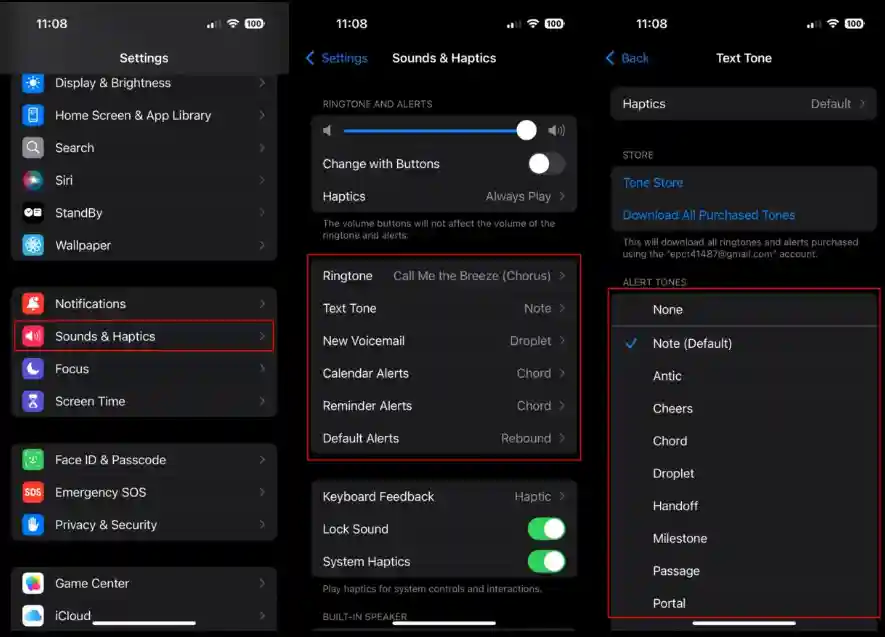
Now, your iPhone will use your newly chosen sound whenever that type of alert appears.
Change the Notification Sound for a Specific App
If you’d rather customize the sound for just one app, you can do that too—but with a few caveats. Some apps don’t allow custom notification sounds, while others manage this setting within the app itself (like WhatsApp or Facebook Messenger).
Here’s how to see what’s possible:
- Open the Settings app.
- Tap Notifications.
- Scroll through the list and select the app you want to adjust.
- If available, you’ll see an option at the bottom labeled [App Name] Notification Settings. Tap it.
- The app’s settings will open. Look for sound options to set or change the notification tone.
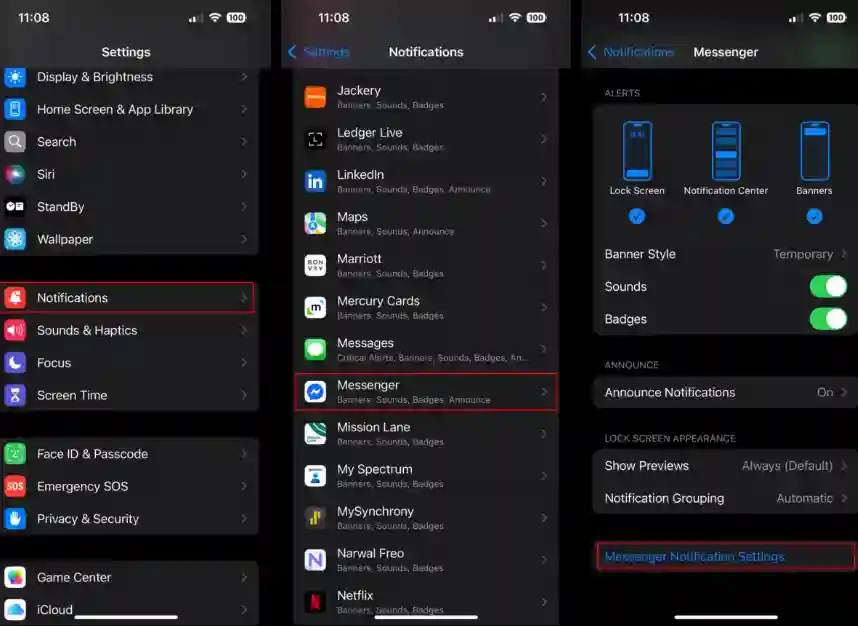
If you don’t see a sound setting here, you’ll need to open the app directly and check its own notification options.




