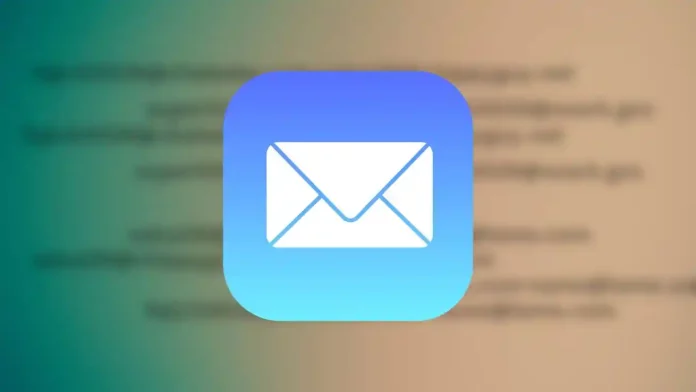For many users, the best email app is the one that comes pre-installed on your iPhone—Apple’s own Mail app. To get the most out of the Mail app, you can conveniently set it up to manage all your email accounts and addresses in one place.
Whether you’re using your Mac or iPhone, adding an email account to Apple Mail is both quick and straightforward. Most importantly, it makes managing and sorting through your emails much easier.
Once you have two or more email accounts added to the Mail app, you can choose how you want to view your emails: either check each account individually or use the unified inbox to see all messages from all accounts in one place.
How to Add an Email Account to Apple Mail on iOS
By default, the Mail app on your iPhone comes set up with just your iCloud inbox. For many users, adding other email accounts is essential to maximizing the app’s usefulness. Whether it’s your first, second, or third email account, the setup process is the same:
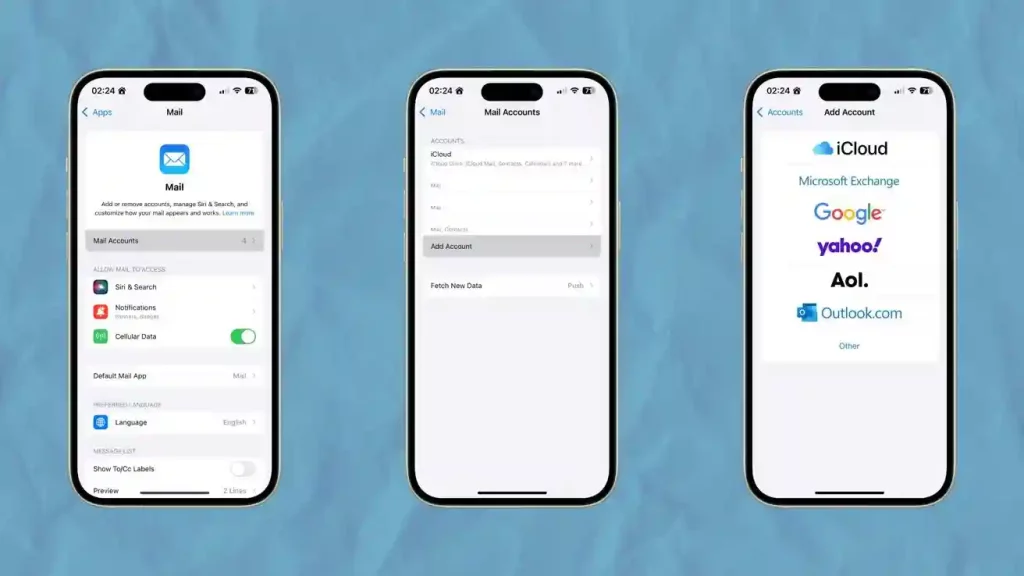
- Open the Settings app.
- Scroll down and tap on Mail.
- Tap on Mail Accounts.
- Tap Add Account.
- Choose your email provider.
Follow the on-screen instructions for your email provider.
That’s it! Your email account will now sync with the Mail app. During setup, you’ll also have the option to sync other items like contacts, calendars, and reminders. If you prefer to sync only your emails, simply check Mail and deselect the other services.
How to Add an Email Account to Apple Mail on Mac
The Mail app on Mac works similarly to the iOS version, but the steps to add an email account are somewhat different. You have two convenient options for adding accounts on macOS:
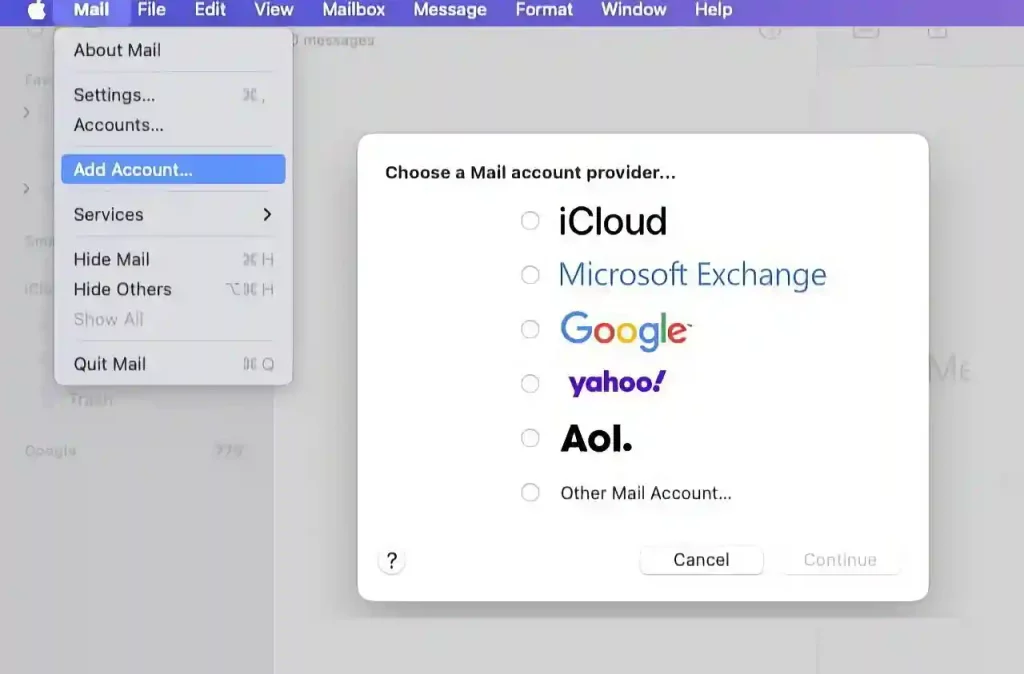
Option 1: Add Account Directly in the Mail App
- Open the Mail app.
- In the menu bar, click on Mail.
- Select Add Account.
- Choose your email provider.
- Follow the on-screen setup steps.
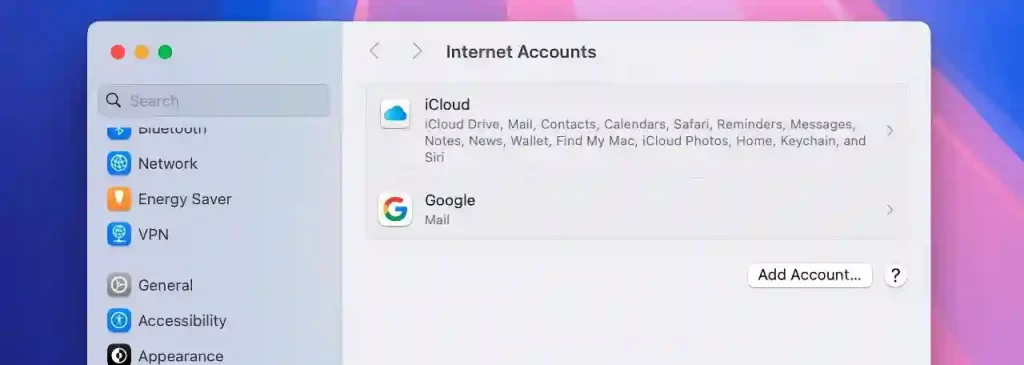
Option 2: Add Account via System Settings
- Open System Settings.
- Select Internet Accounts from the sidebar.
- Click Add Account.
- Choose your email provider.
- Follow the setup instructions.
When adding an account through System Settings, you’ll also be able to sync additional services such as calendars or contacts, depending on the provider. Like on iOS, you can opt to sync just your emails if you prefer.
Conclusion
With this simple customization, you can unlock the full potential of Apple Mail, making it easier to stay organized and keep all your emails in one convenient place.