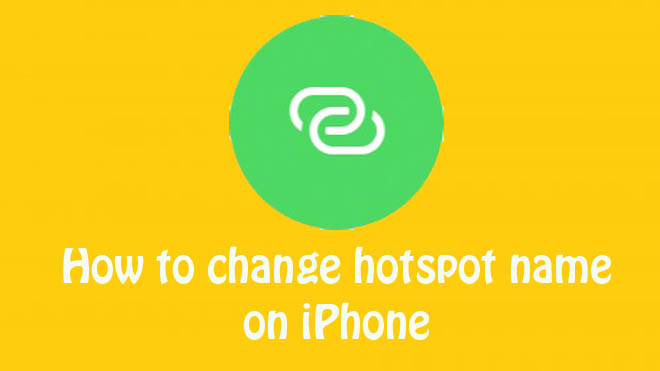Are you bored with your default hotspot name, this article is for you. Here you can find out how to change hotspot name on iPhone easily.
A personal hotspot takes your cellular data and converts it to a Wi-Fi signal. A Personal Hotspot on one’s phone enables the user to share their cellular data connection with other users. Setting up a personal hotspot on your iPhone lets you access the internet on your other devices when you are outside a WIFI network.
The default hotspot names may be forgettable, boring, or easily mistaken for another hotspot. But don’t worry. Luckily you have an option to change your personal hotspot name that you can remember easily.
How to Change Hotspot Name on iPhone
Personal Hotspot creates a wireless network and lets allow other devices connect to the Internet through your iPhone. To make your mobile hotspot appear with a different name on other devices, you can modify your hotspot’s name on your iPhone. Here is a step by step explanation of how to rename personal hotspot on iPhone.
- Open the Settings app on your iPhone.
- Select General.
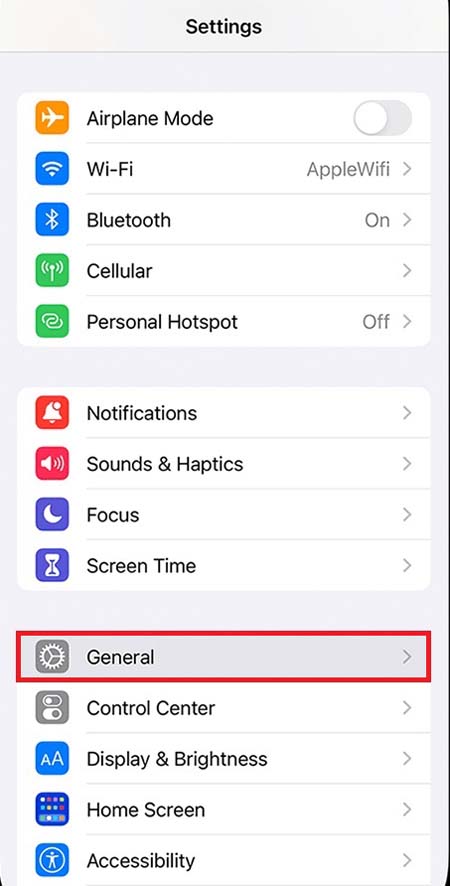
- Tap About.
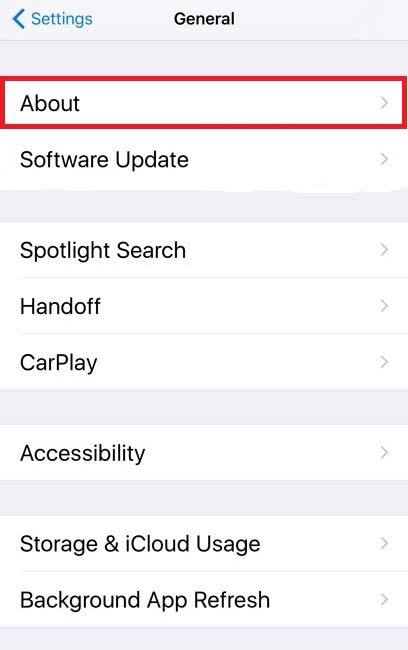
- Then, select Name.
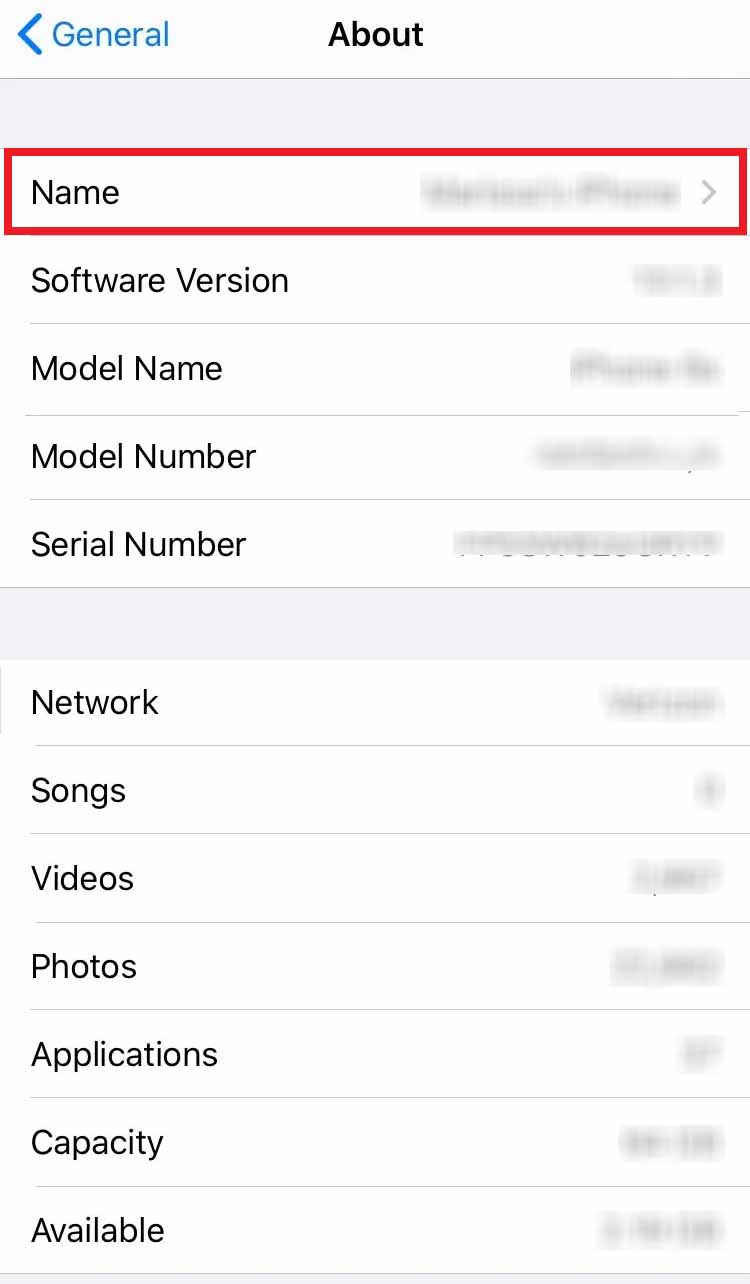
- Next, select the “x” in the text field to delete the current hotspot name.
- Finally, use the on-screen keyboard on your iPhone to enter a new hotspot name.
- This will automatically change the name of your iPhone and your personal hotspot.
Why We Need to Change Hotspot Name on iPhone
Changing the hotspot’s name is a great way to make sure you know which network is yours when trying to connect a device to it. Other users in your area will be able to see your hotspot name, so it is a good idea not to include any personal information when you change your hotspot name.
Why the Wi-Fi Hotspot Requires a Password
A lot of times, some users make their personal hotspot public, which means that others do not require a password to use that user’s personal hotspot. They are usually created in places such as malls, coffee shops, airports, stadiums, restaurants and parks to name a few. Personal Hotspot must be accessed with password, otherwise your hotspot is like connecting to a free Wi-Fi service. So it is advised to keep your personal hotspot password protected in order to protect your phones from hackers. If you protect your personal hotspot with password, then, it is not allow others to use yours cellular data without your permission.
How to Change Hotspot Password on iPhone
- Go to the Settings app on your iPhone’s home screen.
- Then select Cellular.
- Tap on Personal Hotspot.
- Select the text next to the Wi-Fi Password.
- Enter a new Wi-Fi Password. Your new Wi-Fi password must be at least 8 characters long, and it can only contain numbers, letters, and certain punctuation.
- Finally, tap Done.
Also Read : How to Turn Off Find My on iPhone.
Follow our walkthrough above to find out how to change hotspot name on iPhone and get some useful tips that will help you to find out how to change hotspot name on iPhone further.