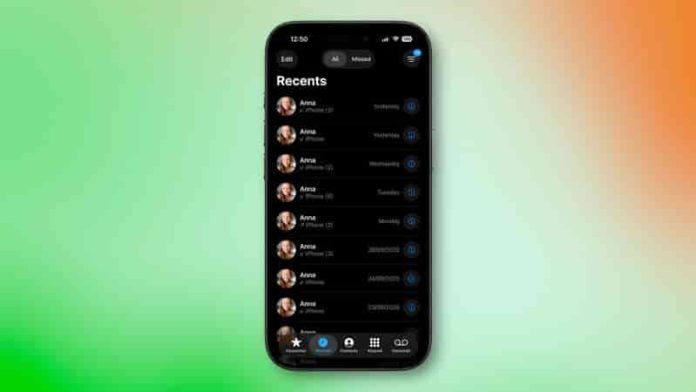Apple’s redesigned Phone app in iOS 26 introduces a unified view that brings together recents, favorite contacts, and search onto a single, streamlined screen. But if you prefer the traditional tabbed interface from iOS 18, you can easily switch back to the classic layout with just a few taps.
What’s New in iOS 26
The updated Phone app merges your recent call history and favorite contacts into one cohesive view, so you can see and access everything from one place. Your favorite contacts are pinned at the top for faster calling, while the bottom tab bar provides shortcuts to Contacts, Keypad, and Search. Additional options, like Voicemail and Missed Calls, are now found under the three-line icon in the top-right corner.
How to Switch Back to the Classic View
If the new design feels unfamiliar, you can revert to the older layout in seconds:
- Open the Phone app on your iPhone.
- Tap the three-line icon in the upper-right corner.
- Choose Classic from the menu that appears.
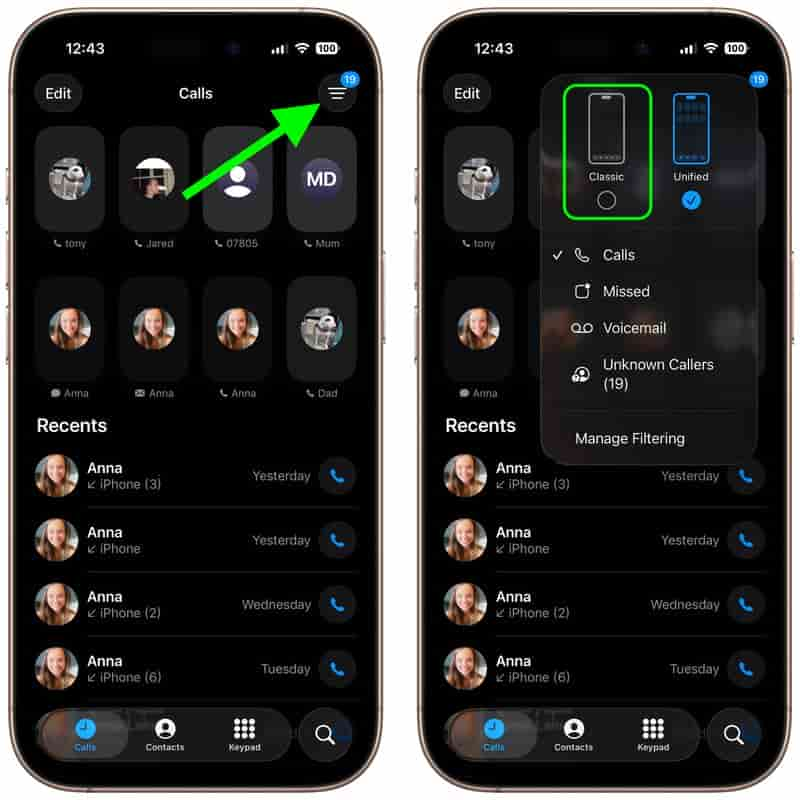
Your Phone app will instantly return to the iOS 18-style interface, complete with dedicated tabs for Recents, Contacts, Keypad, and Voicemail along the bottom.
Restoring the Unified View
Changed your mind? You can re-enable the unified design whenever you like:
- Tap the three-line icon in the upper-right corner of the Phone app.
- Select Unified from the menu.
The unified view becomes your default setup and will remain active even after restarting the app, ensuring your preferred layout stays consistent.