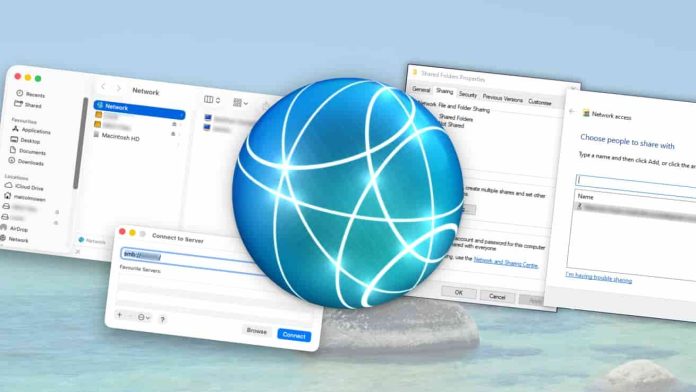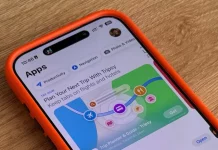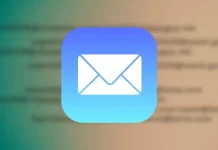Sometimes you need to share a large document from your Mac to a Windows PC over a network. This guide explains how to enable file sharing between macOS Tahoe and Windows effectively.
Apple’s ecosystem simplifies syncing and transferring files between Apple devices, like your iPhone and Mac. However, sharing files between a Mac and a Windows PC requires manual setup because the two platforms don’t naturally interconnect.
This situation commonly arises for power users who work across multiple machines and operating systems. Often, their network will include both Macs and at least one Windows PC, necessitating cross-platform file sharing.
Setting up file sharing between Mac and Windows has several benefits. For example, a Mac user can utilize free storage space on a Windows PC’s drives, avoiding the need to buy dedicated network-attached storage (NAS). It also allows older computers, whether Intel Macs or older PCs, to serve as network file servers.
This knowledge has become especially relevant as Apple has deprecated support for AFP (Apple Filing Protocol) starting with macOS Sequoia 15.5. With Apple phasing out AFP, including AirPort Time Machine backups, users and NAS providers like Synology have shifted toward SMB (Server Message Block) shares for network file sharing. Knowing how to use SMB between macOS and Windows is crucial going forward.
Typically, enabling file sharing is a two-phase process: first, sharing folders on one computer; second, accessing those folders from the other device on the network.
Windows Sharing to Mac
More often, users share folders on a Windows PC and access them from macOS. Desktop PCs commonly allow easier internal storage upgrades by adding drives, unlike Macs, which usually require costly Mac upgrades or external drives.
Therefore, many users opt to use a Windows PC as the file server rather than a Mac.
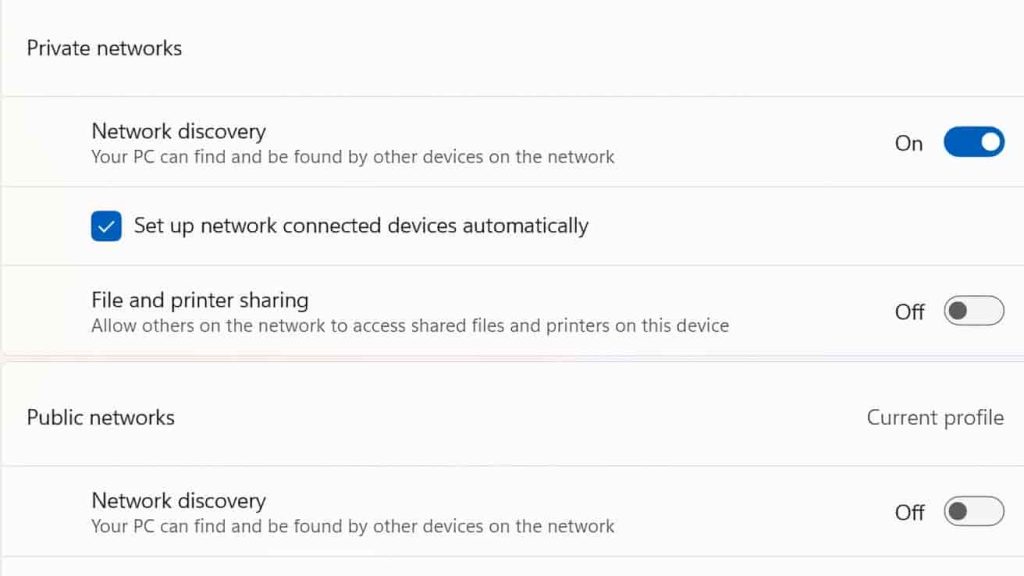
Setting up Windows file sharing:
- Enable Network Discovery and File and Printer Sharing for your private network:
- Go to Start > Settings > Network & Internet.
- Click Advanced Network Settings, then Advanced Sharing Settings.
- Under Private Networks, toggle Network Discovery and File and Printer Sharing to “On.”
- Note: Do not enable these for Guest or Public networks.
Open File Explorer and locate or create the folder to share:
- Right-click the folder, select Properties > Sharing tab, then click Share.
- Choose the user accounts who can access the folder and click Share > Done.
- Advanced Sharing allows permission tweaks like read-only access if needed.
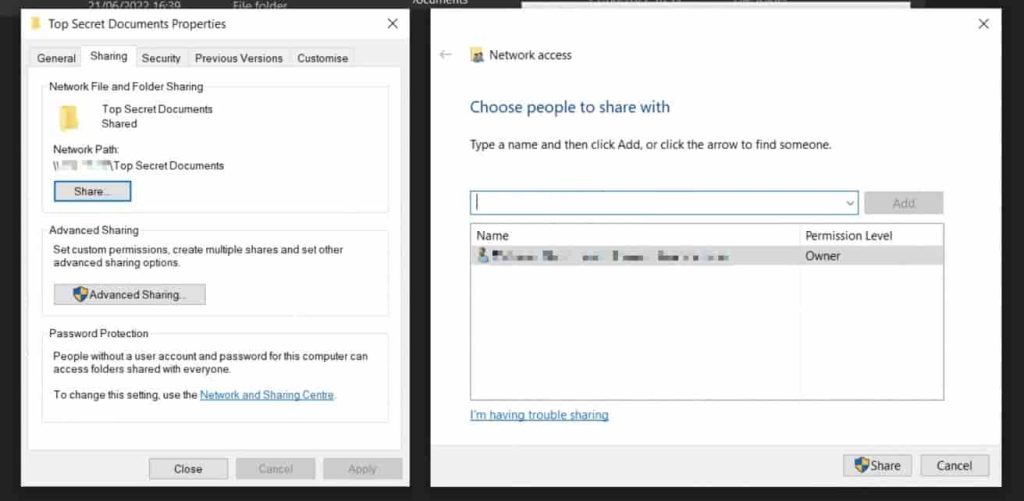
Accessing Windows shares from macOS Tahoe:
- Find the Windows PC’s IP address or network name and workgroup via Settings > Network & Internet.
- Open Finder on the Mac, go to Go > Connect to Server.
- Click Browse to find the Windows PC and its shares, or manually enter the share path as smb://[PC-name or
IP]/[folder]. - When prompted, enter your Windows account credentials (username, password, and workgroup).
- Save server addresses as favorites for quick future access.
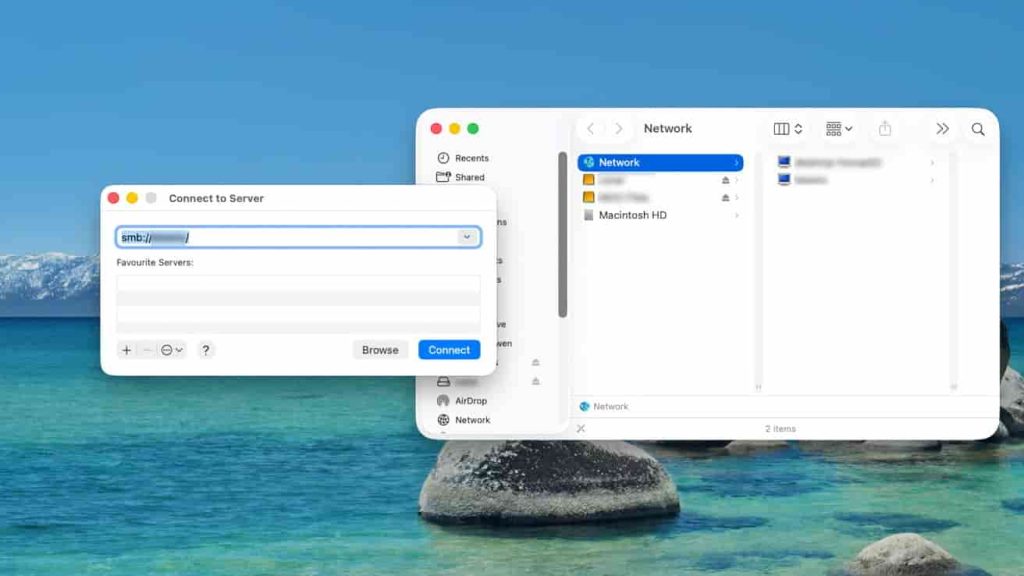
Mac Sharing to Windows
Sharing files from Mac to Windows is straightforward to set up on macOS but slightly trickier for the Windows PC to access.
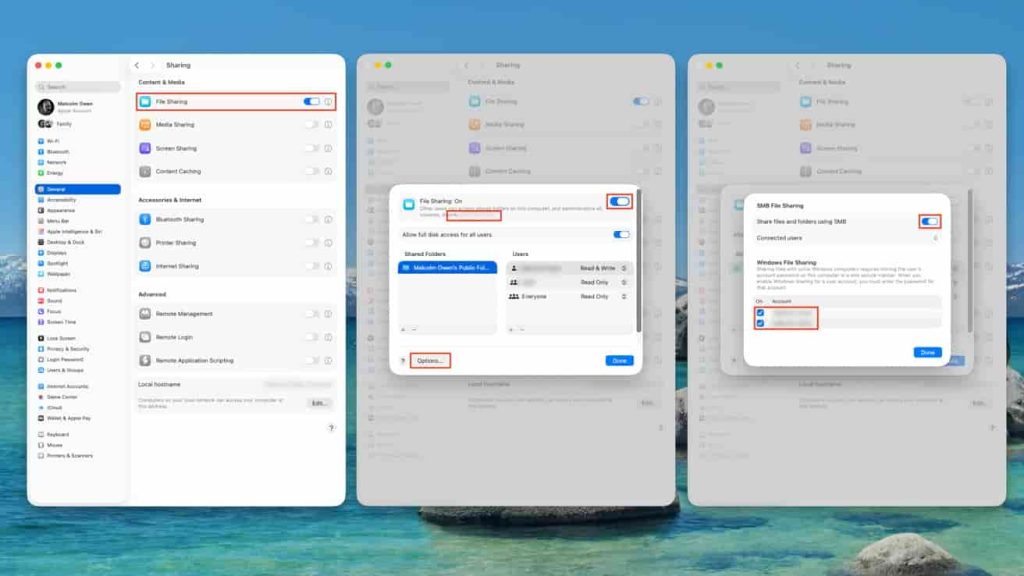
Setting up Mac file sharing in macOS Tahoe:
- Open System Settings > General > Sharing.
- Enable File Sharing and click the info icon.
- Click Options and enable “Share files and folders using SMB.”
- Select the Mac user accounts to share with Windows.
- Note the SMB address shown under File Sharing.
- Go to System Settings > Network, select the active connection, click Details > WINS.
- Set the Windows workgroup name (typically WORKGROUP or MSHOME).
Back in Sharing, add the folders you want to share and configure user permissions for access.
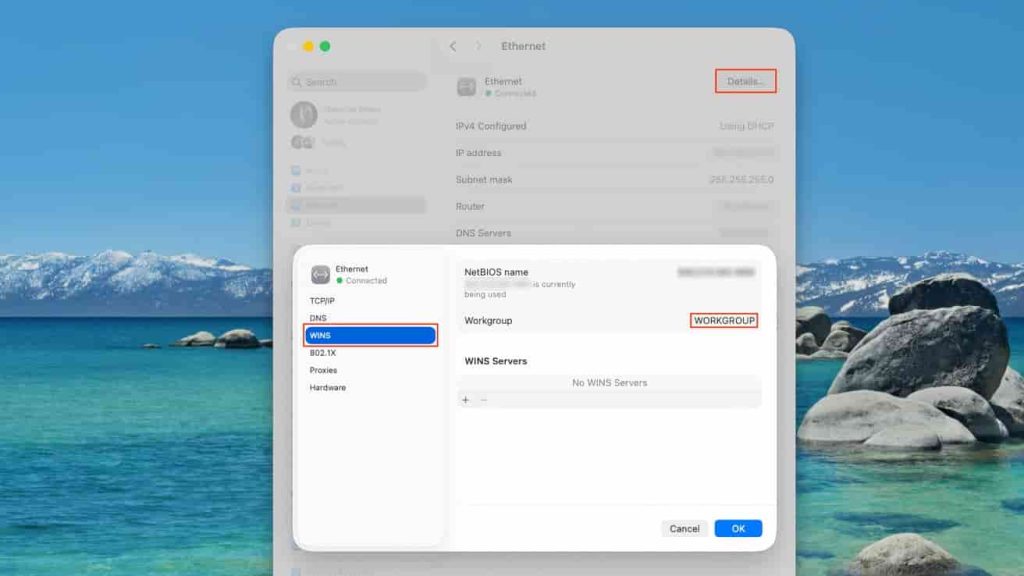
Accessing macOS shares in Windows:
- Open File Explorer on the PC and navigate to Network. The Mac should appear in the list—click it and enter your
Mac username and password. - If not visible, type \$$Mac-SMB-address] in the address bar using backslashes and provide Mac credentials when
prompted.
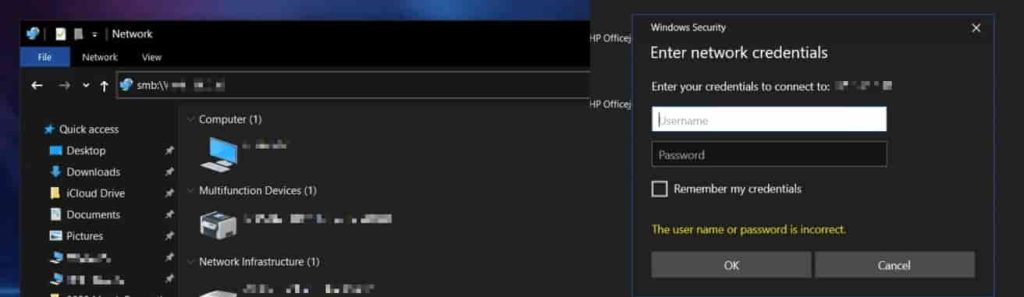
This setup allows your Mac and Windows machines to seamlessly share files over the network without needing additional hardware, leveraging SMB protocol support on both platforms for reliable cross-platform communication.