Are you looking for block websites on iPhone, now you are in exact place. Today we will share the step by step explanation on how to block websites on iPhone for our readers.
There are so many reasons to block certain websites on your iPhone. One of the reason is safety of our data, because some websites could be spreading viruses. Some of them to be trying to steal your personal data. Avoiding these type of websites is well, but that doesn’t stand true for every one who uses your device. In such cases, it might be best to block certain websites.
The second thing is, some websites contains explicit content/age restricted contents. So it is important to keep your kids safe with the right iPhone settings. If you want to safe your kids from this kind of websites, then you will be block this types of websites. Therefore it is important to learn the safest ways to keep kids safely on online. Now let us learn about how to block web pages on iPhone.
How to Block Websites on iPhone
“Content restriction” option on iPhone is use to block restricted websites. To block website on iPhone 12 and later, follow below instructions:
- Open “Settings” on your iPhone.
- Tap “Screen Time“.
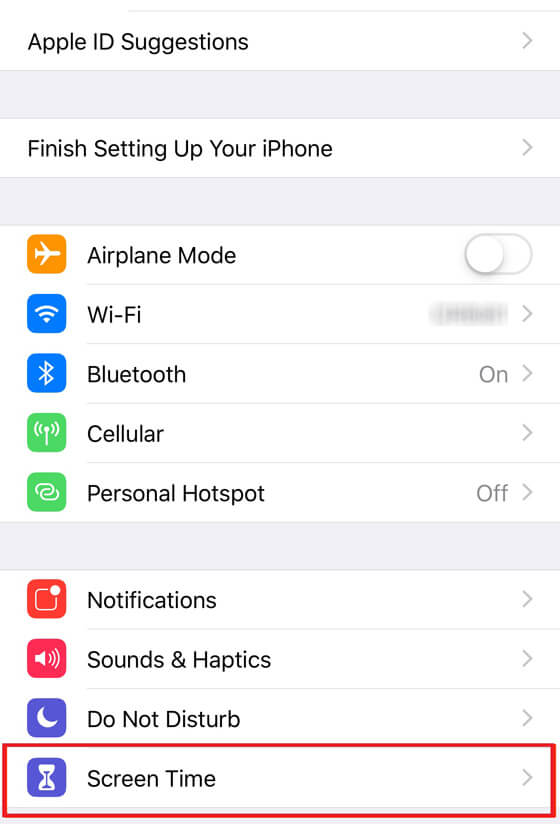
- Choose “Content & Privacy Restrictions”.
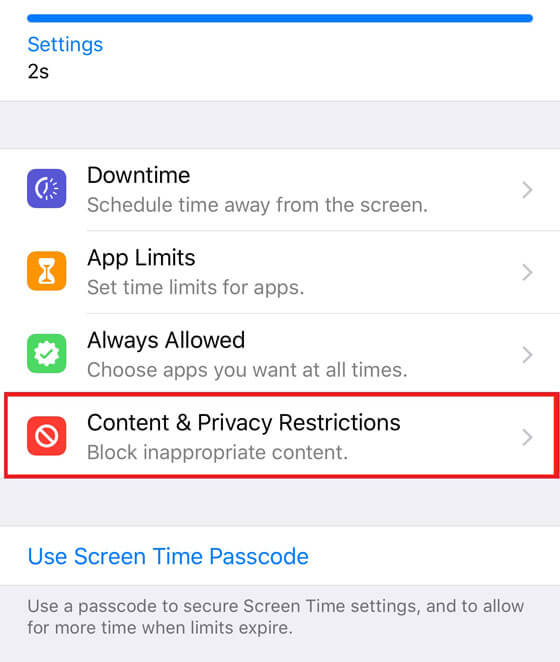
- Enter a four-digit passcode when instructed to do so. It prevents your children from changing the restrictions you set in place.
- Touch the switch next to the “Content & Privacy Restrictions” and toggle ON. Enter the passcode if prompted.
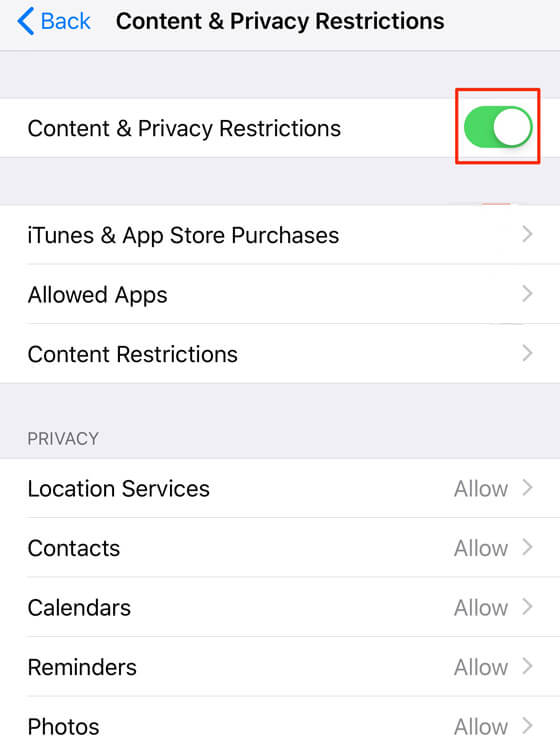
- Tap “Content Restrictions”.
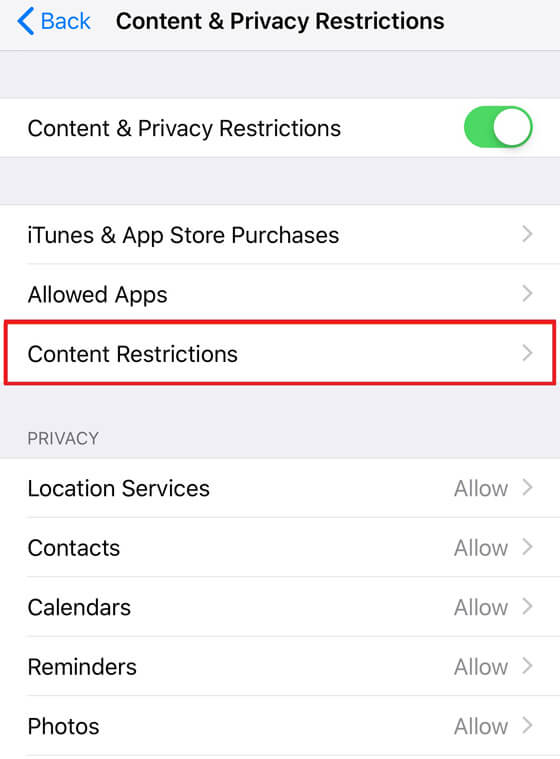
- Choose “Web Content”.
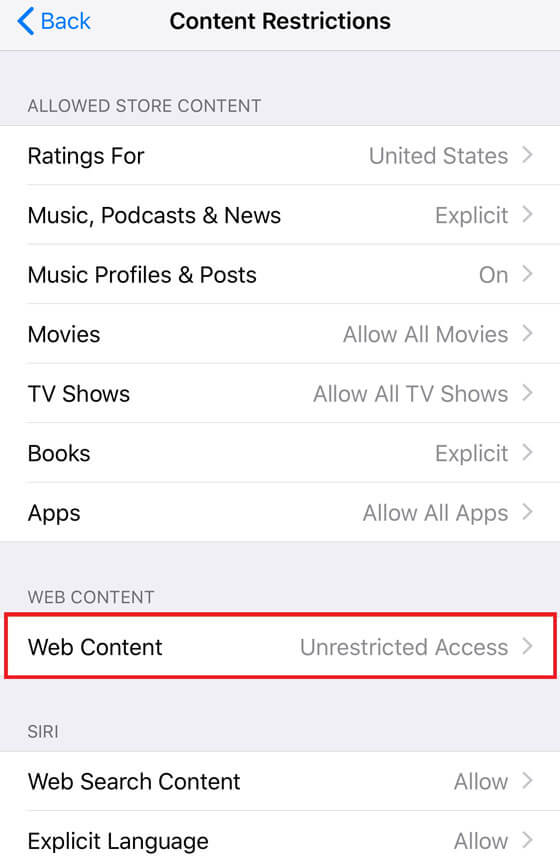
- Tap “Limit Adult Websites”.

- Exit the Settings app to save changes.
How to Block Websites and Allow Specific Adult Websites
If you select the Limit Adult Websites option, you can get an option to allow few specific website and block all others. With this option you can add and remove websites.
If you limit adult websites and you want to always allow even if they’re blocked by the general restriction on adult sites, then follow below instructions,
- Open “Settings” on your iPhone.
- Tap “Screen Time”.
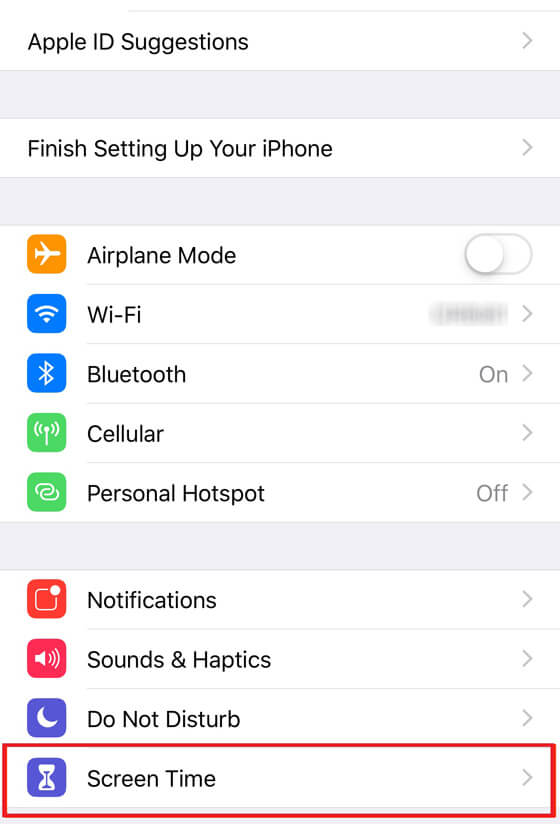
- Choose “Content & Privacy Restrictions”.
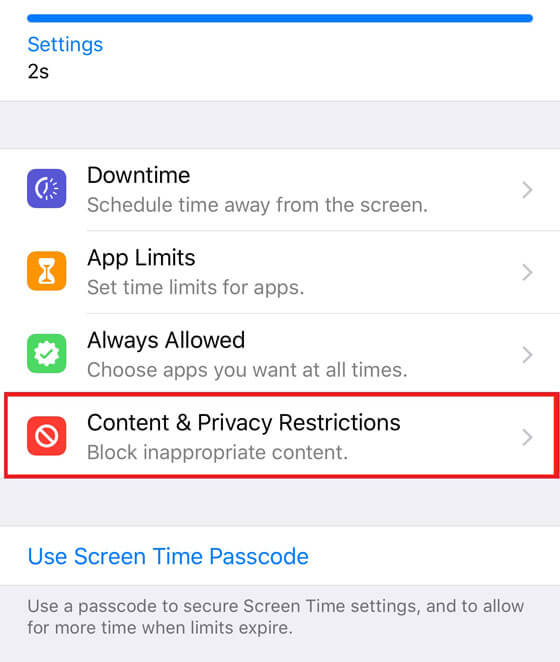
- Enter a four-digit passcode when instructed to do so. It prevents your children from changing the restrictions you set in place.
- Touch the switch next to the “Content & Privacy Restrictions” and toggle ON. Enter the passcode if prompted.
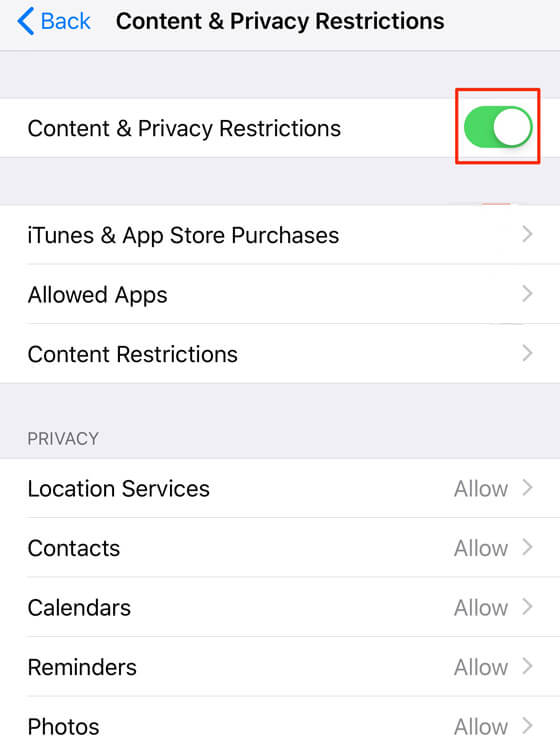
- Tap “Content Restrictions”.
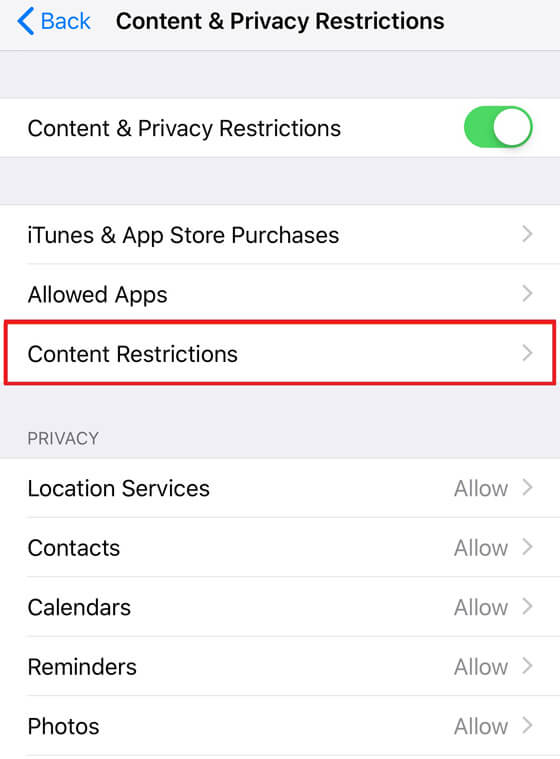
- Choose “Web Content”.
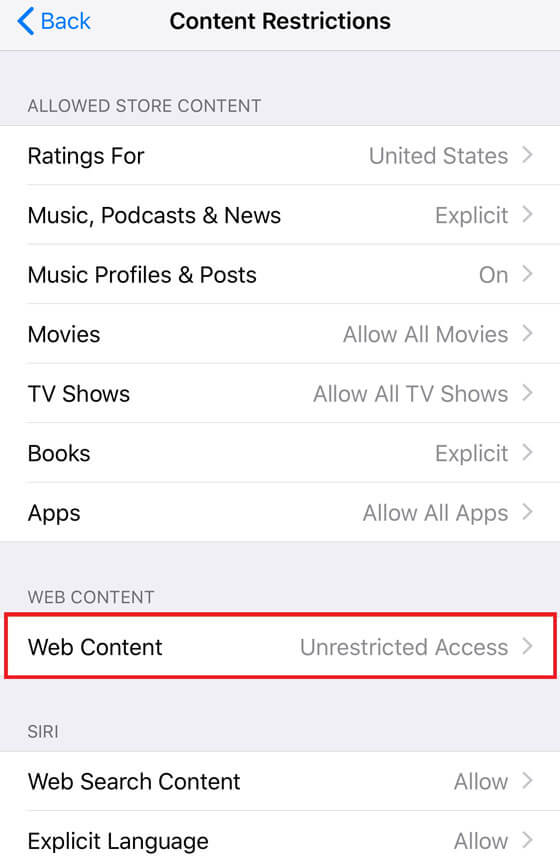
- Tap “Limit Adult Websites“.

- Select “Always Allow and Add Website”, tap to “add websites” under Always allow.
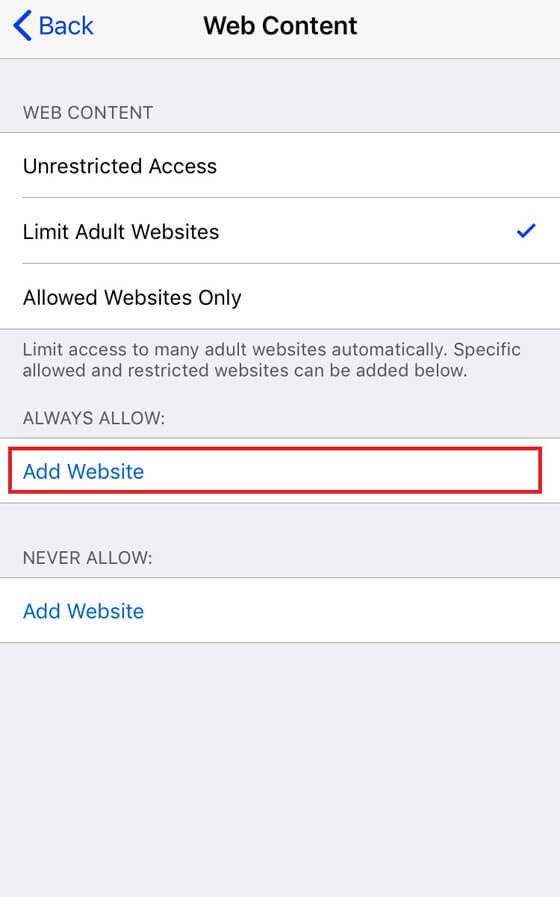
- Enter the url of the website you want to allow.
- Tap “Back” at the top left to save changes.
Repeat this process for each site you’d like to allow.
How to Block a Specific Websites on iPhone and iPad
Sometimes limiting adult content isn’t enough, you need to block some content websites manually. Luckily iOS has an option to block websites under the content restriction menu. With this option, you can always block any URL you want with restrictions. To do this, follow below steps:
- Open “Settings” on your iPhone.
- Tap “Screen Time”.
- Choose “Content & Privacy Restrictions”.
- Enter a four-digit passcode when instructed to do so. It prevents your children from changing the restrictions you set in place.
- Touch the switch next to the “Content & Privacy Restrictions” and toggle ON. Enter the passcode if prompted.
- Tap “Content Restrictions”.
- Choose “Web Content”.
- Tap “Limit Adult Websites”.
- Select “Never Allow” then Add Website. Tap Add Website under Never Allow.
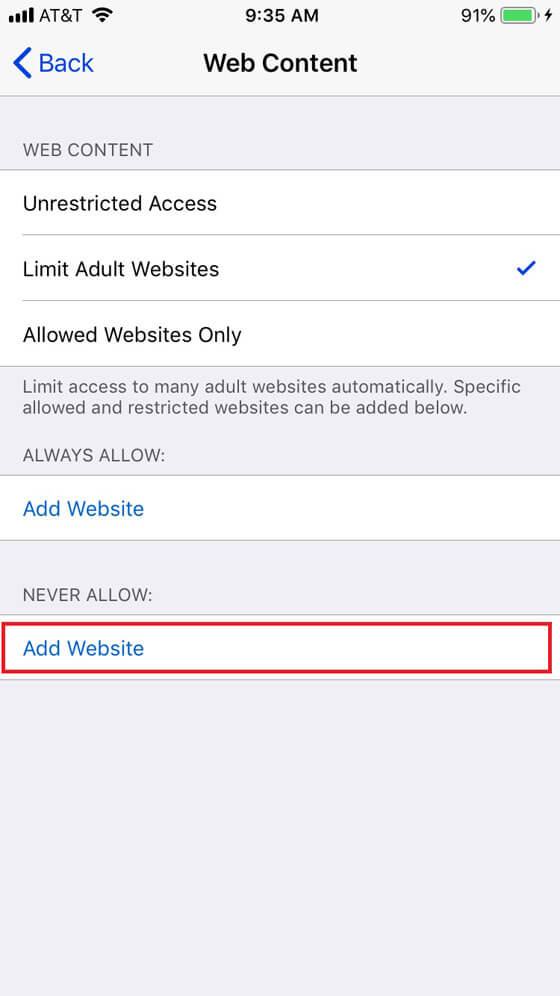
- Enter the url of the site you wish to block.
- Exit Settings to save changes.
Repeat the process to add websites you want to block in addition to the blocked websites.
How to Block Websites on iPhone 11 or Earlier
The previous steps apply for iPhones and iPads that are using iOS 12 or later. Prior to iOS 12, there were no Screen Time options, so follow below steps to block websites with iOS 11 and earlier.
- Open “Settings”.
- Choose the “General” and tap “Restrictions”.
- Tap Enable Restrictions and create the passcode you use to unlock your iPhone.
- On the Restrictions screen, select “Allowed Content” section.
- Then tap “Websites”.
- Tap “Limit Adult Content.”
- Exit settings to save changes.
Similar to iOS 12, you can add and remove websites under “Limit Adult Content”. With this option you get access to Limit Adult Content, and Allowed Websites Only.
Also Read : How to Set Do Not Disturb on iPhone.
Final Words
The above methods are the safest way to block websites on your iPhone, iPad to discourage children from consuming adult contents on websites and also it is important to ban certain websites from breaking your addiction to them. If you have any additional queries how to block websites?, then leave it in the comments below.
Thanks for Reading..!!!




