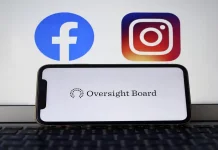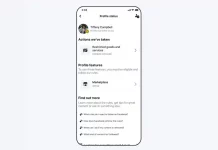With iOS 26, Apple has significantly upgraded its native call recording feature, adding automatic transcripts, live translation, AI-powered summaries, and deep integration with the Notes app. It’s a polished, professional tool ideal for those who use their iPhone for work — whether it’s interviews, meetings, or important personal conversations.
A Brief History of iPhone Call Recording
Call recording was first introduced in iOS 18.1 back in October 2024. The feature has always been region- and language-dependent, and that remains the case today. If the option is supported in your country, you can record calls directly in the Phone app — no third-party apps or external devices required. If not, Apple’s restrictions still leave you with some reliable alternatives, which we’ll cover below.
Check Call Recording Availability
To find out if call recording is available in your region, visit Apple’s feature availability list. Countries where the feature is not supported include the European Union, Saudi Arabia, and South Africa. If you live in one of these areas, the option won’t appear in the Phone app.
Before recording any call, remember that consent laws apply. Apple automatically plays an audio notice to all participants when call recording begins, alerting both sides that the call is being captured.
How to Record a Call on iPhone
Recording a call in iOS 26 is simple:
- Open the Phone app.
- Start or answer a call.
- Tap the More button during the call.
- Select Call Recording.
Once you hang up or tap Stop, the iPhone automatically saves the audio to the Notes app, inside a folder titled Call Recordings.
Manage and Play Your Call Recordings
To access and control your recordings:
- Open Notes → Call Recordings.
- Select a file, then tap Play to listen.
From the same menu, you can:
- Search: Tap More → Find in Transcript.
- Copy or Organize: Tap More → Add Transcript to Note or Copy Transcript.
- Save Elsewhere: Tap More → Save Audio Files and choose the destination.
- Share: Tap More → Share Audio to send it through your preferred app.
- Delete: Tap More → Delete to remove both the audio and its transcript.
How to View Call Transcripts
If supported for your language and region, iOS 26 can automatically transcribe calls.
- Open the recording in Notes.
- Tap Show Transcript and Summary.
After a short processing period, the full conversation appears, divided by speaker and timestamped. You can search, highlight, or copy any text, and even tap a specific line to jump to that exact point in the recording.
Apple notes that transcripts might not always be 100% accurate, so it’s wise to double-check critical details.
Apple Intelligence Call Summaries
With Apple Intelligence enabled, your phone can automatically generate concise summaries of recorded calls. These highlight major discussion points — perfect for reviewing meeting decisions, interview takeaways, or action items without replaying the entire call.
The summary appears within the same Notes entry as the transcript, offering a clear overview of the conversation.
How to Turn Off Call Recording
If you prefer not to have call recording available at all:
- Go to Settings → Apps → Phone.
- Tap Call Recording.
- Toggle the feature off.
This disables the option entirely on your device.
Alternatives If Call Recording Isn’t Available
If iOS’s call recording feature isn’t supported in your country, or if you’re using an older iOS version, there are still effective workarounds:
- Rev Call Recorder (US only) – A free, high-quality app with no ads or time limits.
- Google Voice (US only) – Record incoming calls by pressing “4” on your keypad. Files are saved in your Google
Voice inbox. Note that this only works for incoming calls. - External Recorders – Connect a small recorder via USB-C or Lightning, or use a desktop recorder in speaker mode
for offline storage. - Speakerphone Method – Use another device to record via the Voice Memos app while your call is on speakerphone.
Always verify your local call recording laws before using these tools. In the U.S., federal law allows one-party consent, but individual state regulations may differ.